You will generally want to choose the settings shown in the image above.
There could be two reasons why you may want to add to the lexicon and not to the termbase. Because Déjà Vu X3 treats the lexicon as the most relevant database in its assemble processes, it is helpful to add to the lexicon as you translate. This will overwrite anything you may have in the project-unspecific termbase. Furthermore, there are entries that are so project-specific that you may not want to have them in your termbase, but they may be very helpful in the lexicon.
You can access the different functions and aspects of the lexicon through the Lexicon menu.
For information on how to create and translate a lexicon and how to remove rows from a lexicon, read this article.
To change the lexicon sorting
As with normal files in a project, you can change the order in which the lexicon entries appear.
- Click the column header of the source language in the translation grid.

- The Sort Lexicon dialog appears.
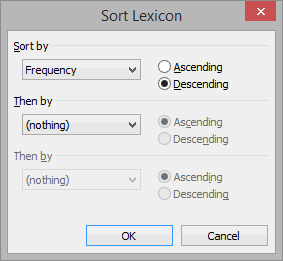
- You can sort alphabetically, by number of words, by frequency, or by any combination of the three in either descending or ascending ordernote.
- Click OK.
To manually add entries to the lexicon
- If you want to add a selection, select the corresponding portions in the source and target cells of the translation grid.
- On the Home ribbon tab, click Add to Lexicon.
–Or–
Press F10. - At the bottom of the screen, you will be able to see: Pair added to the Lexicon.note
To modify or delete lexicon entries as you translate
You can edit and delete lexicon entries directly from the AutoSearch window. This convenient if you notice that an entry found by AutoSearch needs to be modified or removed.
To modify database records in the AutoSearch window
- Click on the record in the AutoSearch window that needs to be modified to edit it.
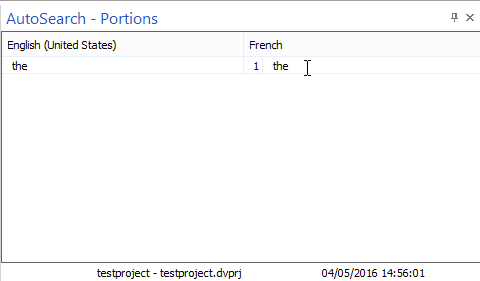
- Make the necessary modifications.
- Leave the edit mode by hitting the Esc key.
To delete database records in the AutoSearch window
- Select the record in the AutoSearch window that needs to be deleted.
- Press the Delete key.
–Or–
Click Delete on the Home ribbon tab.
–Or–
Right-click on the record and select Delete.


Comments