Adding comments
It is often important to add notes to aid your own memory about a certain translation or to communicate something to translators or editors who work with you.
To add a comment
- You can use the Ribbon, the keyboard or the content menu in translation grid to add a comment:
- The Ribbon: select Edit Comment on the Review ribbon tab.
- Place your cursor in the source and target section and press Ctrl+M.
- Right-click on the source or the target section of a segment to which you want to add a comment and select Comments>Edit Comment from the context menu.
- The Add Comment dialog appears. Here you can enter any appropriate comment.
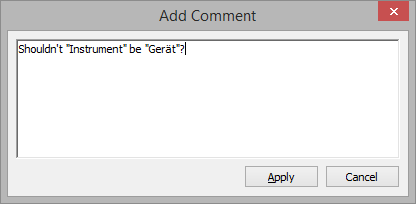
- Click Apply.
- The light blue Comment icon
 appears to the left of the source or the target section of the segment.
appears to the left of the source or the target section of the segment.
To view all rows with comments
Select Segments with Comments, Segments with Comments in Source, or Segments with Comments in Target from the Segment Selector.

To review a comment
- The easiest way to review a comment is to place your cursor over the left section of the source or target section of the segment.
- A tooltip-like window will appear in which you can review the comment.
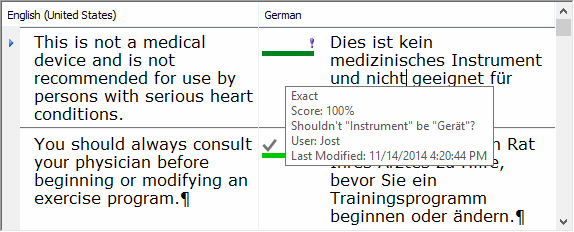
To edit a comment
- You can use the Ribbon, the keyboard or the content menu in translation grid to edit a comment:
- Select Edit Comment on the Review ribbon tab.
- Place your cursor in the source and target section and press Ctrl+M.
- Right-click on the source or the target section of a segment for which you want to edit a comment and select Comments>Edit Comment from the context menu.
- The Edit Comment dialog appears. Here you can edit the existing comment or add a response to the comment.
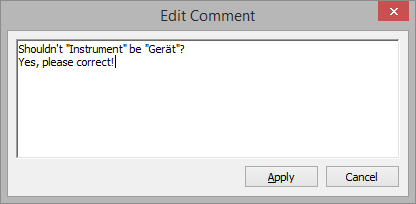
- Click Apply.
To delete a comment
You can use the Ribbon, the keyboard or the content menu in translation grid to edit a comment:
- Select Delete Comment on the Review ribbon tab.
- Place your cursor in the source and target section and press Ctrl+Shift+M.
- Right-click on the source or the target section of a segment from which you want to delete a comment and select Comments>Delete Comment from the context menu.
To delete all comments
Select Delete Comment>Delete All Comments on the Review ribbon tab.

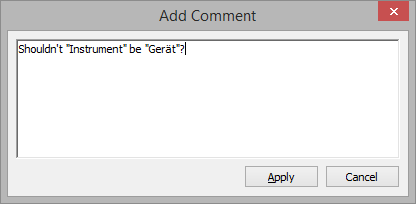
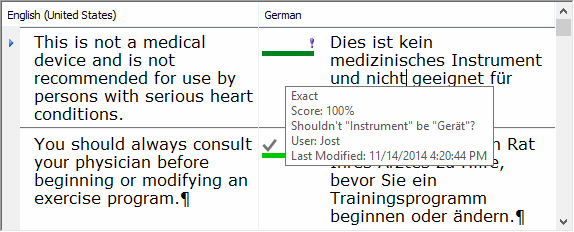
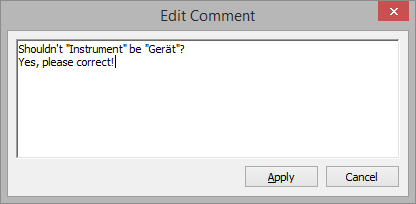
Comments