Make sure that you review all AutoPropagated segments. Even though one segment may be identical to another, the context may require a completely different translation. If your text tends to have the same segment appear in different contexts, it may not always be an appropriate choice to activate AutoPropagate.
You can see that Déjà Vu automatically placed the corrected codes into the target and gave that segment a different status indicator.
This will not propagate a translation to segments that already have a translation in them. To overwrite existing segments, use Force Propagate, by pressing the keys Shift+F9.
This will not propagate a translation to segments that already have a translation in them. To overwrite existing segments, use Force Propagate, by pressing the keys Shift+Alt+F9.
By activating AutoPropagate, you instruct Déjà Vu X3 to automatically insert the translation you have just entered in the current segment into all targets where the sources are identical.
To activate AutoPropagate
Click on the version of Déjà Vu that you are using, below:
 Déjà Vu X2 Déjà Vu X2 |
 Déjà Vu X3 Déjà Vu X3 |
| |
|
- Access the menu option Tools>Options>Environment, and click on AutoPropagate.
-Or-
Click  on Déjà Vu X2's status bar. on Déjà Vu X2's status bar.
- The next time you jump from one segment to the next by pressing Ctrl+↓ (or to the next unfinished segment by pressing Alt+↓), Déjà Vu X2 will automatically propagate the current segment's translation to all other identical segments for you.
- You can identify AutoPropagated segments by their status indicator. The default color is light bluenote.
- Access the menu option File>Options, and click on AutoPropagate.
-Or-
Click  on Déjà Vu X3's status bar. on Déjà Vu X3's status bar.
- The next time you jump from one segment to the next by pressing Ctrl+↓ (or to the next unfinished segment by pressing Alt+↓), Déjà Vu X3 will automatically propagate the current segment's translation to all other identical segments for you.
- You can identify AutoPropagated segments by their status indicator. The default color is light bluenote.
|
The advantage of using AutoPropagate is that you don’t have to do anything but activate the option — Déjà Vu does the rest for you. Since it does not ask for any user intervention, it will never propagate anything to a fuzzy match segment, i.e., a segment that is not completely identical. To do this you must use the manual propagation.
To manually propagate a translation in the current file
Click on the version of Déjà Vu that you are using, below:
 Déjà Vu X2 Déjà Vu X2 |
 Déjà Vu X3 Déjà Vu X3 |
| |
|
- Select the segment with the translation you want to propagate.
- On the Translation menu, click Propagate in Current File.
–Or–
Shift+F9.
–Or–
Click the  button on the toolbar. button on the toolbar.
- After propagating to identical source rows, Déjà Vu X2 will look for rows where the source text is only similar to the one being propagated. If any such rows are found, Déjà Vu X2 will display the segment in question and the fuzzy match in the Confirm Fuzzy Propagation dialog.
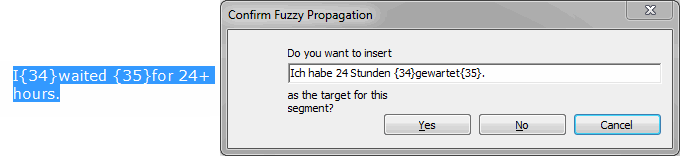
- Make any corrections in the Confirm Fuzzy Propagation dialog.
- Click Yes, and the match will be inserted into the target segmentnote.

- Select the segment with the translation you want to propagate.
- In the Home section of the ribbon, click Propagate and, in the sub-menu that appears, click Propagate in Current File:
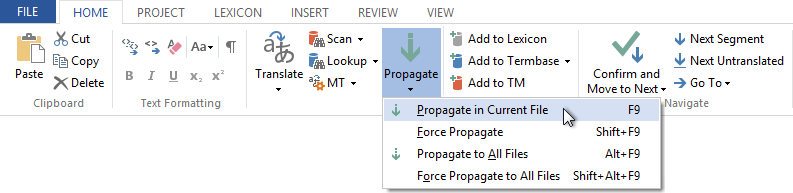 –Or– –Or–
Press the key F9note.
- After propagating to identical source rows, Déjà Vu X3 will look for rows where the source text is only similar to the one being propagated. If any such rows are found, Déjà Vu X3 will display the segment in question and the fuzzy match in the Confirm Fuzzy Propagation dialog.
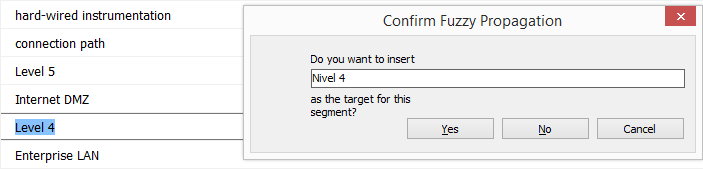
- Make any corrections in the Confirm Fuzzy Propagation dialog.
- Click Yes, and the match will be inserted into the target segmentnote.

|
To manually propagate a translation to all files in the project
Click on the version of Déjà Vu that you are using, below:
 Déjà Vu X2 Déjà Vu X2 |
 Déjà Vu X3 Déjà Vu X3 |
| |
|
- Select the segment with the translation you want to propagate.
- On the Translation menu, click Propagate to All Files.
–Or–
Press Alt+Shift+F9.
–Or–
Click the  button on the toolbar. button on the toolbar.
- After propagating to identical source rows, Déjà Vu X2 will look for rows where the source text is only similar to the one being propagated. If any such rows are found, Déjà Vu X2 will display the segment in question and the fuzzy match in the Confirm Fuzzy Propagation dialog.
- Select the segment with the translation you want to propagate.
- In the Home section of the ribbon, click Propagate and, in the sub-menu that appears, click Propagate to All Files:
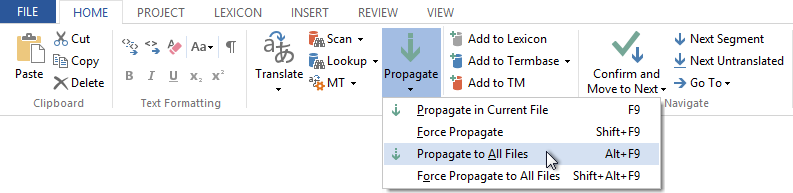 –Or– –Or–
Press Alt+F9note.
- After propagating to identical source rows, Déjà Vu X3 will look for rows where the source text is only similar to the one being propagated. If any such rows are found, Déjà Vu X3 will display the segment in question and the fuzzy match in the Confirm Fuzzy Propagation dialog.
|

 on Déjà Vu X2's status bar.
on Déjà Vu X2's status bar. on Déjà Vu X3's status bar.
on Déjà Vu X3's status bar. button on the toolbar.
button on the toolbar.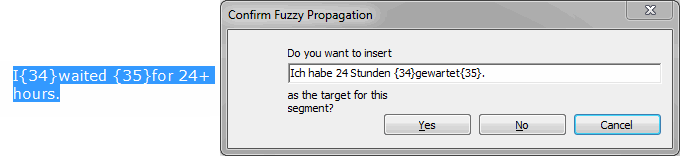

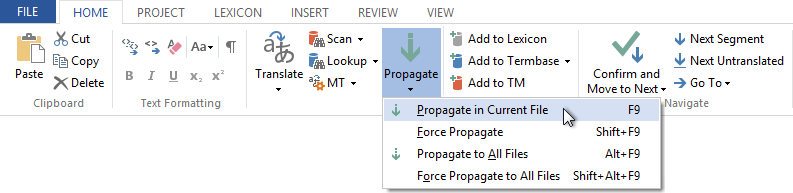 –Or–
–Or–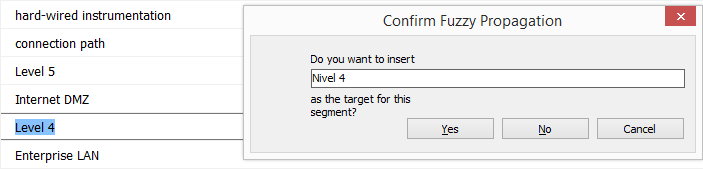

 button on the toolbar.
button on the toolbar.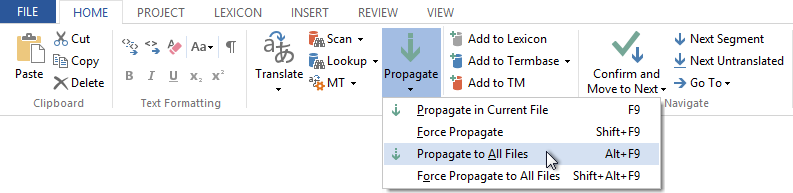 –Or–
–Or–
Comments