Trados Studio may be unable to open an .sdlxliff file that you translated in and exported from Déjà Vu X2, in the following cases:
- If you are using version 8.0.519 of Déjà Vu X2 or earlier
- If you imported an .sdlxliff that has only one language
If you are using version 8.0.519 of DVX2 or earlier
Déjà Vu X2 v8.0.519 appends the text utf-8 to .sdlxliff file headers when exporting. In some cases, the outcome of doing this is that the codepage label in the exported file header, initially utf-8, becomes utf-8utf-8. Trados Studio is unable to parse this construction and thus it can't read the file.
If you imported an SDLXLIFF that has only one language
Déjà Vu X2 can only import and export correctly .sdlxliff files in which both languages have already been added by Trados. If you import an .sdlxliff file that has only one language, Déjà Vu X2 will add tags for the new target language, but they will not be accepted by Tradosnote. Upon opening the exported file with Trados Studio you may see this:

If you do have one of these monolingual .sdlxliff files you can add the target language yourself, using Trados Studio:
- Open Trados Studio.
- Access the menu option File>Open>Document:
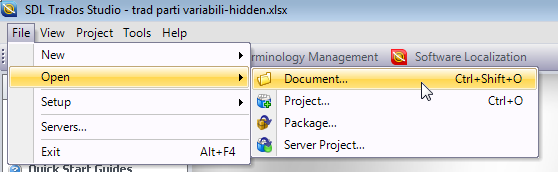
- Select the file you want to be able to translate in Déjà Vu X2.
- The following dialog should appear:
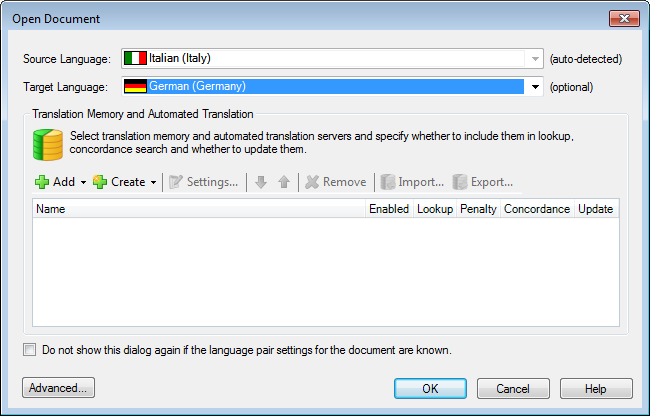
- Here, Trados will automatically detect the language of the existing segments (Italian, marked as auto-detected in the example above), and you can choose the language you want to assign to the target segments (German, offered as optional in the example above).
- Click on OK.
- Trados will process the file and add the language.
- Access the menu option File>Save As.
- Enter a name for the new bi-lingual file you will create.
- You now have a bilingual .sdlxliff file that can be translated in Déjà Vu X2 and then used again in Trados Studio.

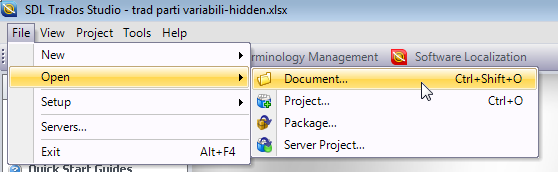
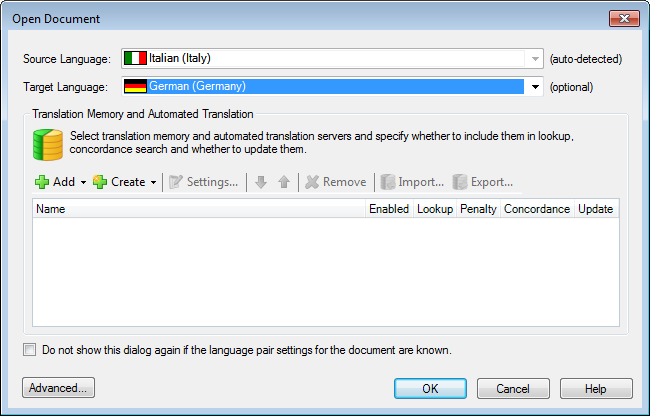
Comments