Déjà Vu allows you sort segments in the translation grid in two ways:
- By alphabetical order. This will order segments from A to Z.
- By natural order. This will display segments in the order in which they appear in the original document. This is the default sorting used by Déjà Vu.
To sort the segments
Click on the version of Déjà Vu you are using, below:
 Déjà Vu X2 Déjà Vu X2 |
 Déjà Vu X3 Déjà Vu X3 |
| |
|
By alphabetical order
There are 2 ways to sort segments in the grid alphabetically:
- Click on the either of the headers of the columns in the grid:

- In the Home section of the ribbon, in the Editing subsection, click on the Sort & Filter button:
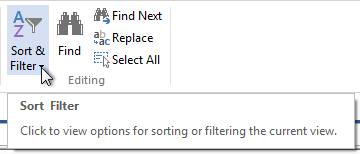
And then, in the menu that appears, click on Sort Source A to Z:
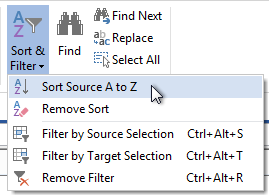
Natural order
Most of the time you won't need to do anything to sort segments by natural order, since this is the default behavior of Déjà Vu. However, if you have already sorted the segments alphabetically and wish to sort them by natural order again, there are 2 ways to do that:
- Click on the either of the headers of the columns in the grid:

- In the Home section of the ribbon, in the Editing subsection, click on the Sort & Filter button:
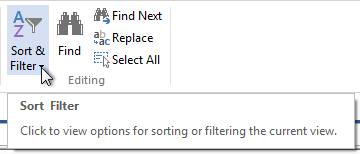
And then, in the menu that appears, click on Remove Sort:
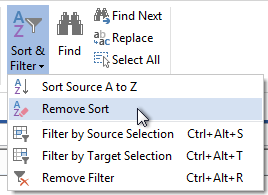
|


 button in the toolbar.
button in the toolbar.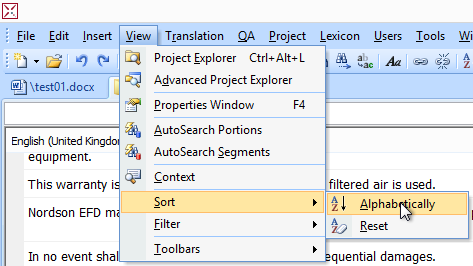
 button in the toolbar.
button in the toolbar.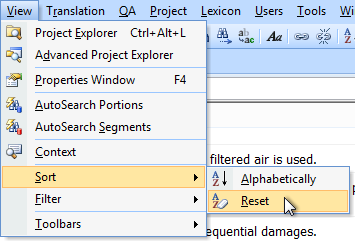

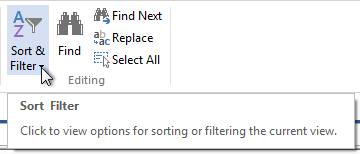
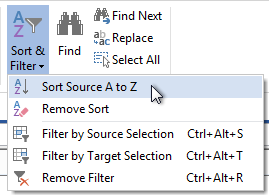
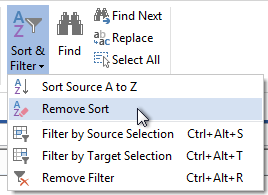
Comments