How to setup Security for specific folders
This section explains how the security of certain folders needs to be setup for Déjà Vu to work well. The folders mentioned in this section are folders that are known to cause problems in Déjà Vu when their Security is not configured properly.
Déjà Vu's Programdata folder
- Locate the folder: C:\ProgramData\ATRIL
- Right-click on the folder that corresponds to the version of Déjà Vu you are using:
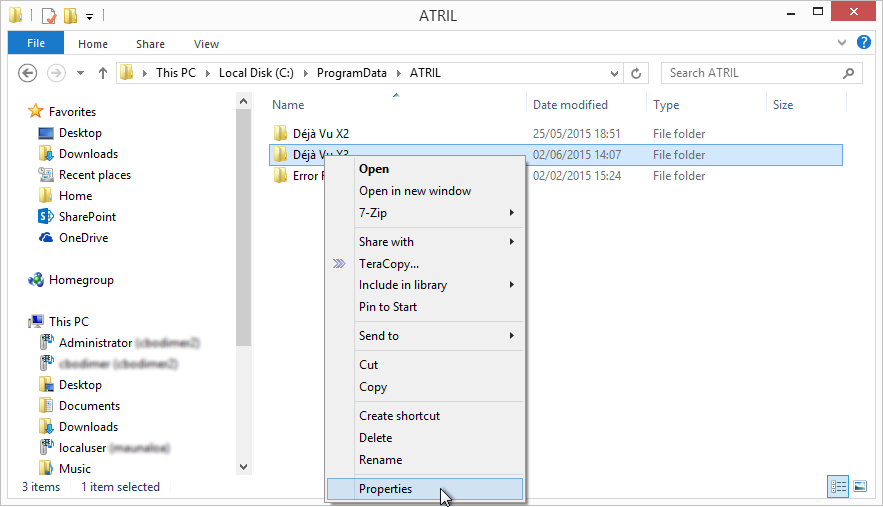
- In the dialog that comes up, select the Security tab.
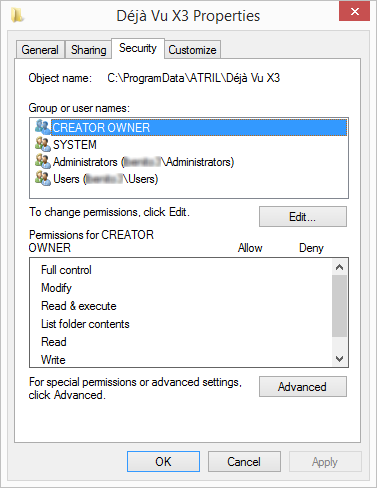
There will be several entries in the Name list box, but the following should be included:- Administrators (ComputerName\Administrators)
- Users (ComputerName\Users)
- Next, you should check to see that those entries have the right permissions granted.
- Click on the entry whose permissions you want to see.
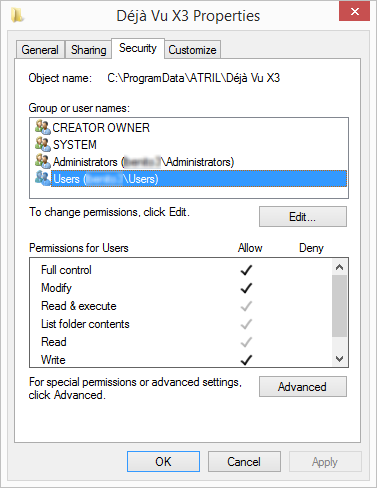
- The Full Control permission should be Allowed. If there is a tick under Deny, or just no ticks at all, then they are incorrect.
- If the settings here are not as described above, you should configure the folder to inherit permissions from its parent folder.
The user's personal folder
- Locate the folder: C:\Users
- Right-click on the folder that corresponds to the name of your user:
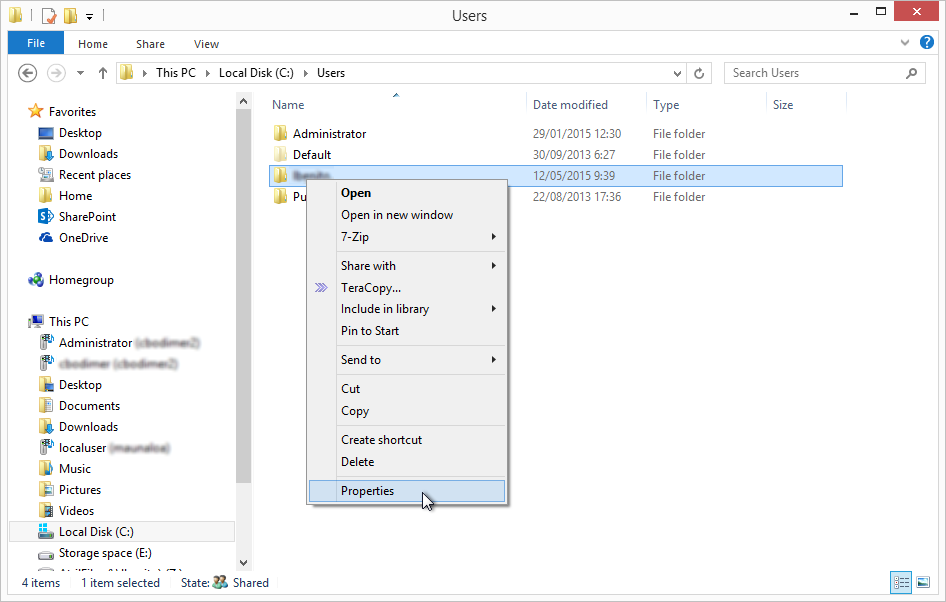
- In the dialog that comes up, select the Security tab.
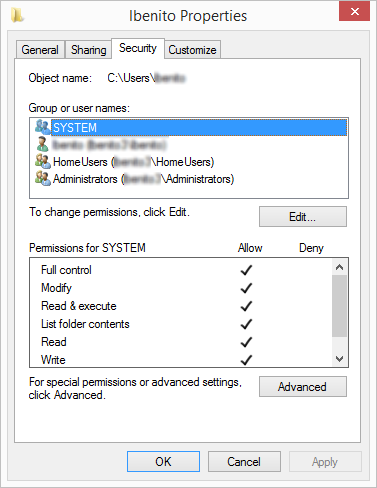
There will be several entries in the Name list box, but the following should be included:- Your own username, e.g.: lbenito (ComputerName\lbenito)
- Administrators (ComputerName\Administrators)
- Next, you should check to see that those entries have the right permissions granted.
- Click on the entry whose permissions you want to see.
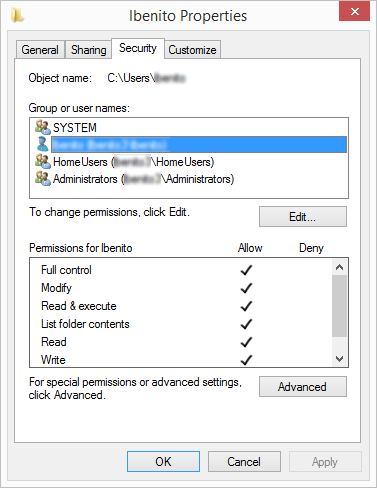
- The Full Control permission should be Allowed. If there is a tick under Deny, or just no ticks at all, then they are incorrect.
- If the settings here are not as described above, you should configure the folder to inherit permissions from its parent folder.
The user's temporary files folder
- Open the file explorer and type %temp% into the address bar:
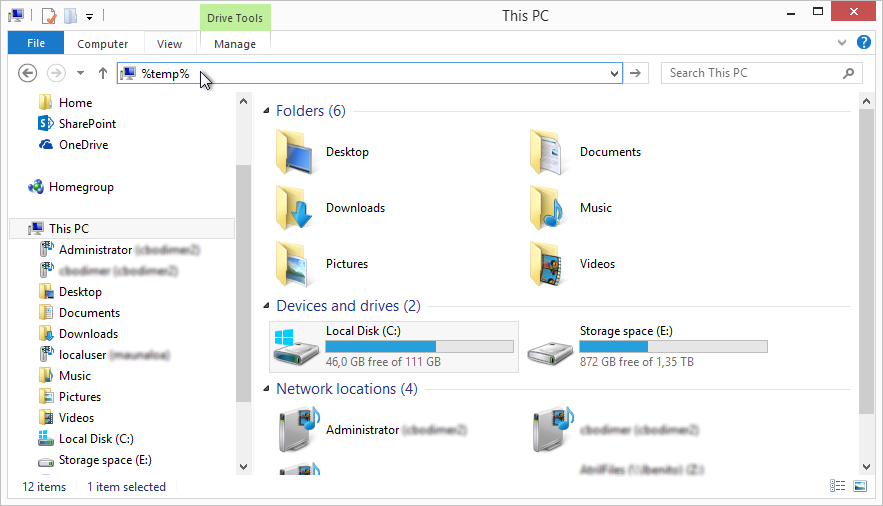
- Press Enter.
- Your user's temporary folder will be opened.
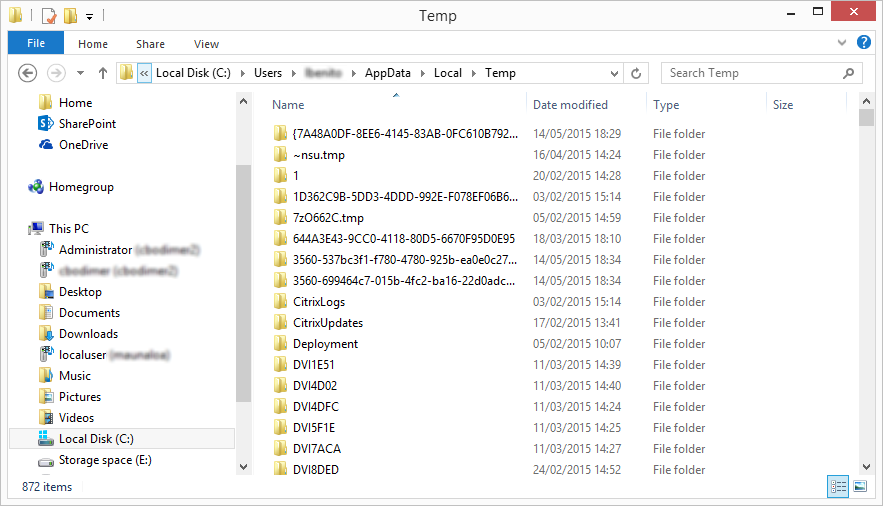
- Navigate the parent folder.
- Right-click on the folder called Temp:
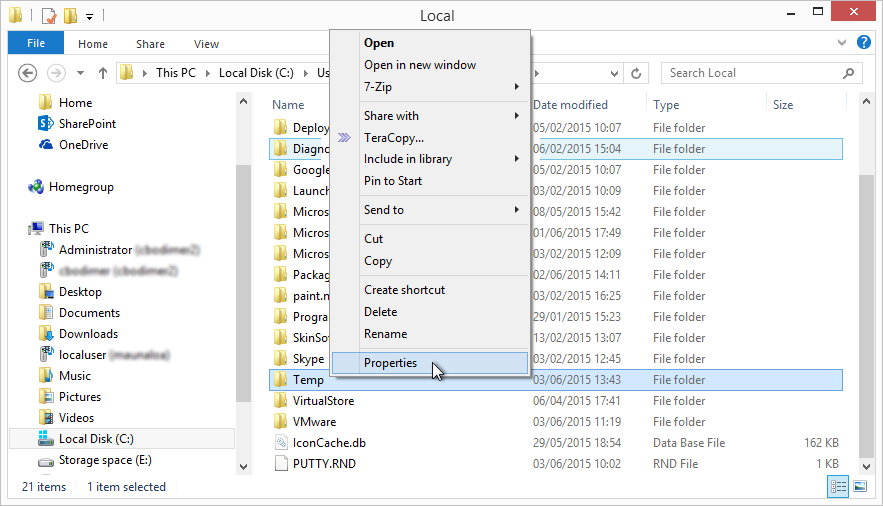
- In the dialog that comes up, select the Security tab.
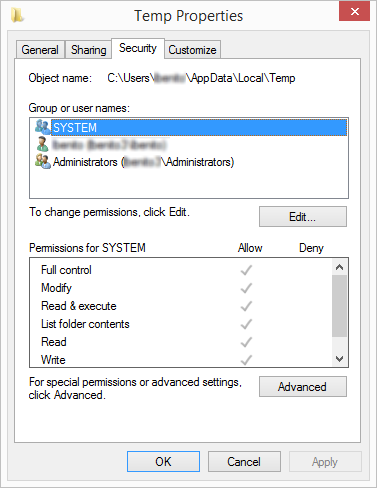
There will be several entries in the Name list box, but the following should be included:- Your own username, e.g.: lbenito (ComputerName\lbenito)
- Administrators (ComputerName\Administrators)
- Next, you should check to see that those entries have the right permissions granted.
- Click on the entry whose permissions you want to see.
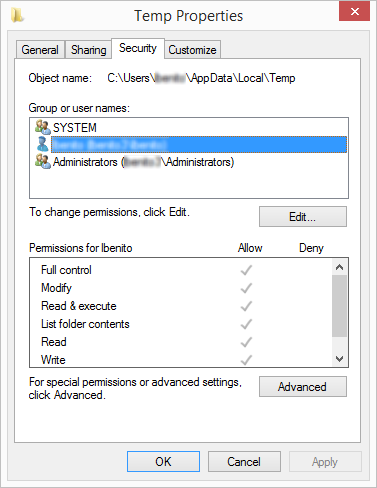
- The Full Control permission should be Allowed. If there is a tick under Deny, or just no ticks at all, then they are incorrect.
- If the settings here are not as described above, you should configure the folder to inherit permissions from its parent folder.

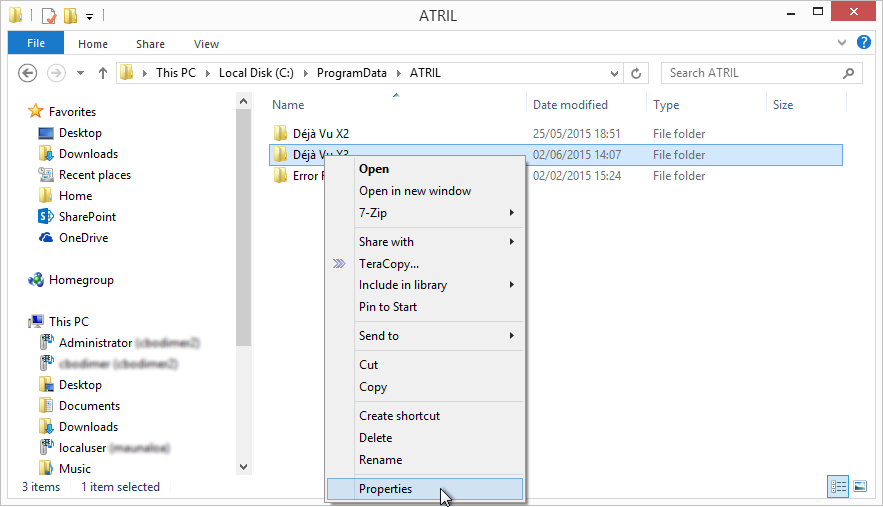
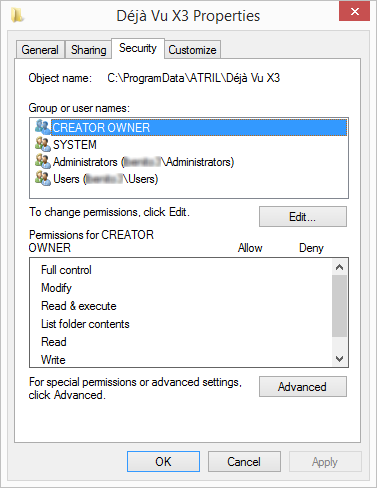
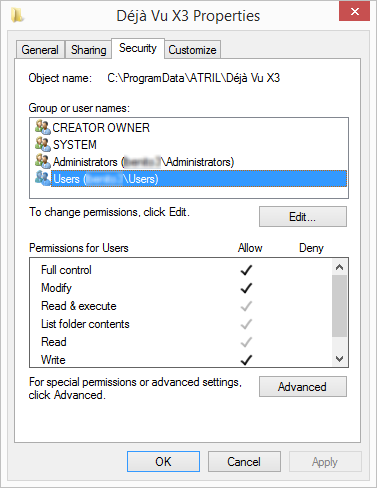
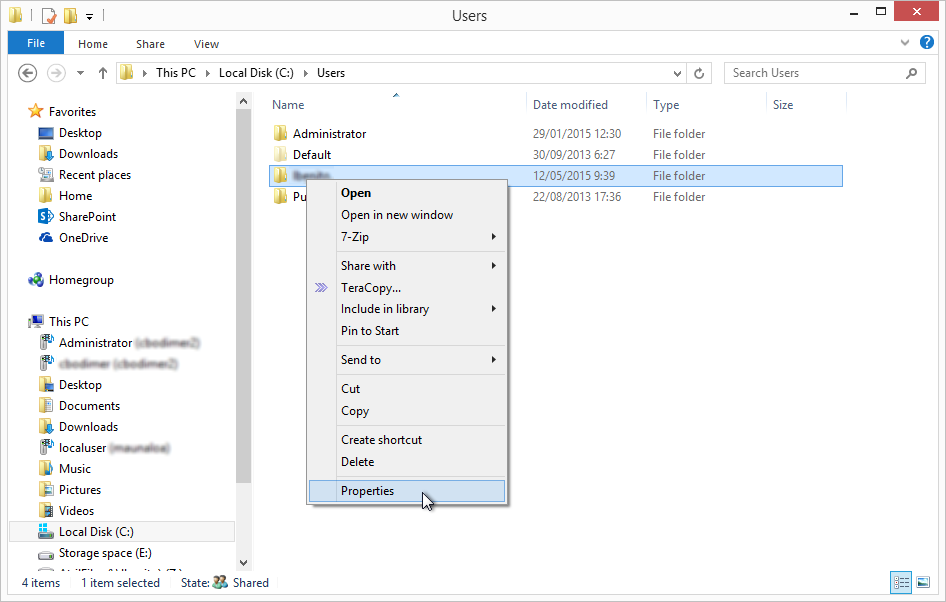
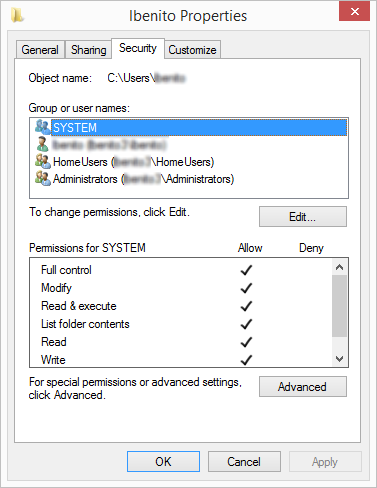
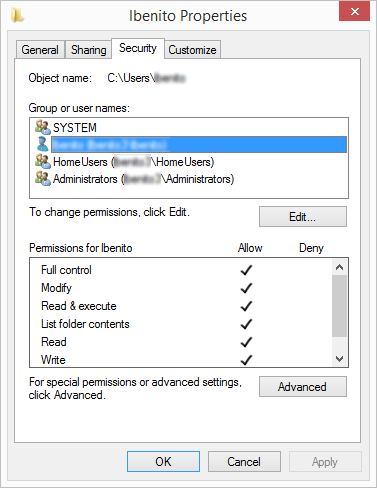
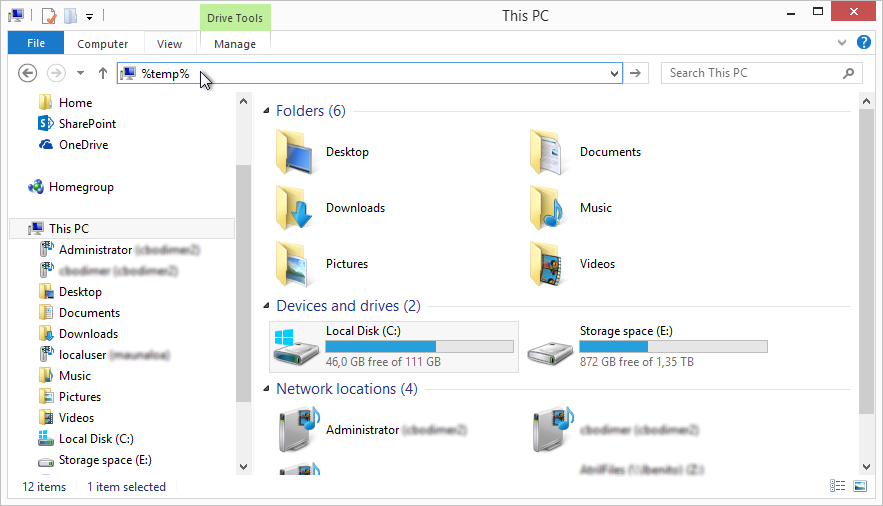
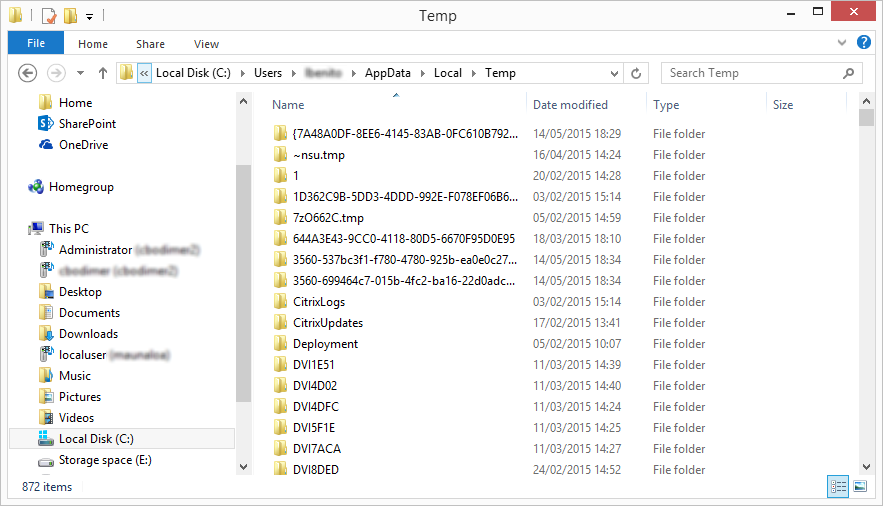
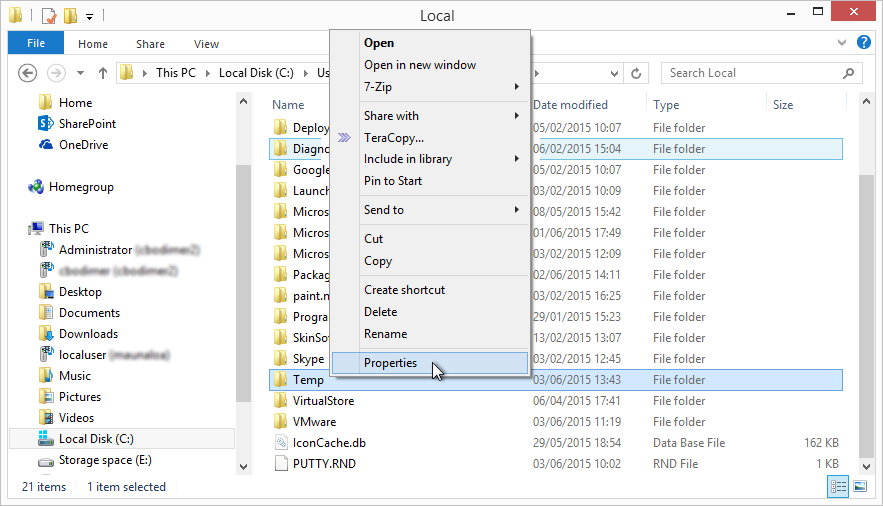
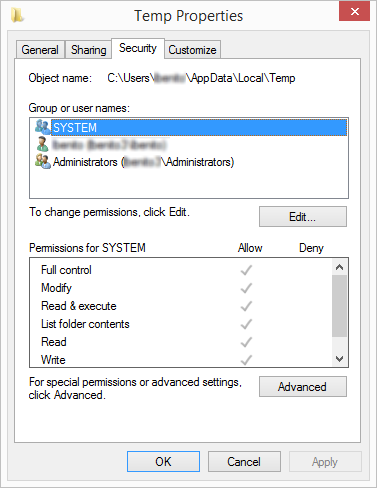
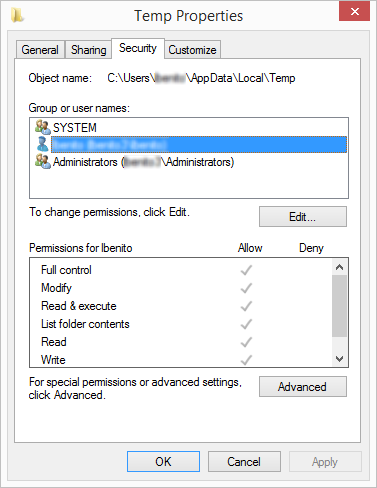
Comments