If you have ever wished that there were more entries in the Segment Selector box to limit the grid in Déjà Vu to showing other types of segments, now you can make that happen!
You can do this by using the option SQL Statement View in the Segment Selector. This option allows you to type in an SQL Statement, which Déjà Vu will then apply to the current project to show you only the segments that match what the statement requires.
By typing in the right statement, you can get Déjà Vu to show you segments based on any criteria you want.
To use the SQL Statement view
The idea of the SQL Statement view is to give you complete flexibility as to what subset of rows in your project you would like to view.
- Select SQL Statement from the Segment Selector dropdown list.
- The Select SQL dialog appears.
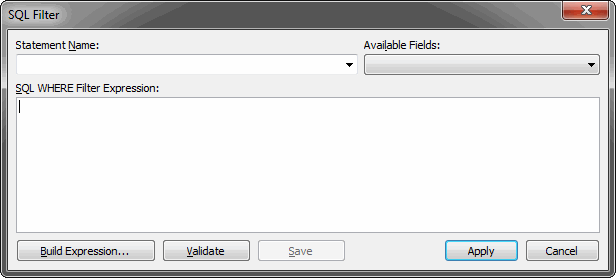
- If you are familiar enough with SQL and the database structure of Déjà Vu X2 Workgroup, you can directly enter an SQL expression starting after the WHERE clause.
- For this example, however, we will select Build Expression to open the Build Status Expression dialog.
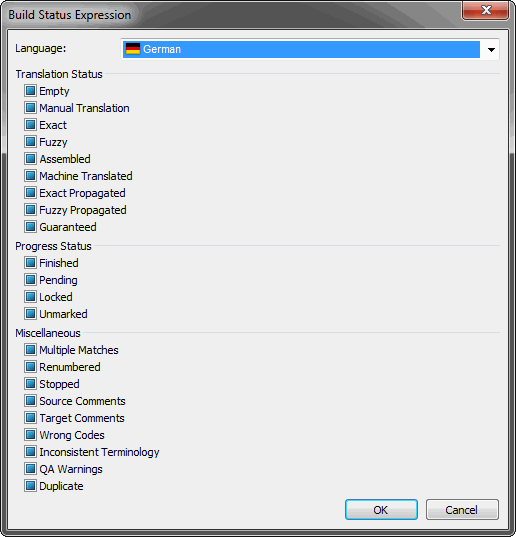
- In this dialog you can check (include) or uncheck (exclude) certain status criteria. The Translation Status criteria are mutually exclusive and so are the criteria under Progress Status (i.e., they have an OR relationship), but the criteria from the two different groups are combinable. For instance, if you want to view all rows that are empty or assembled and not locked, you make the following selection:
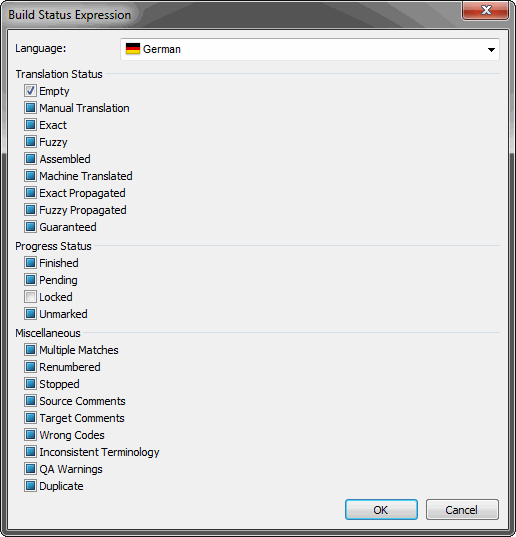
- Upon clicking OK, you will see the following expression in the Select SQL dialog:
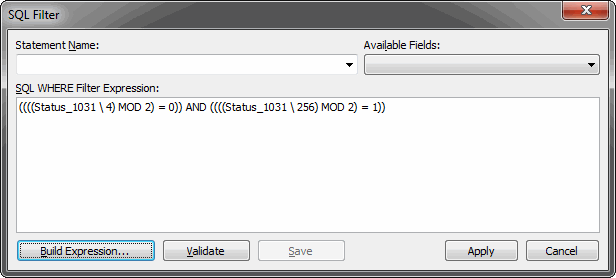
You can modify this expression by hand, if you wish. - If you want to save this statement for later use, enter a name into the name field:
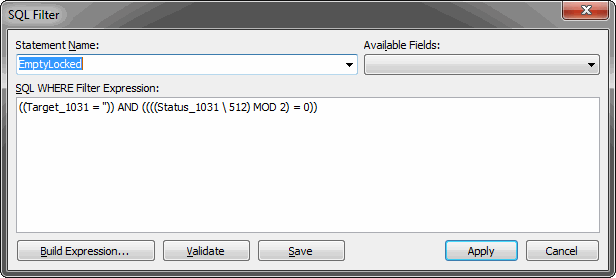
- Press the Save button that is now enabled. From now on you can access this saved filter in one of two ways:
- As an additional option in the Segment Selector:
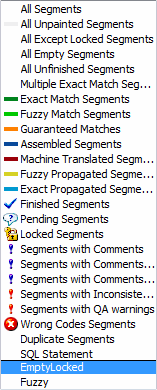
- As one of the options under QA> Next Segment in SQL Filter if you want to jump to one of those segments without filtering the project:
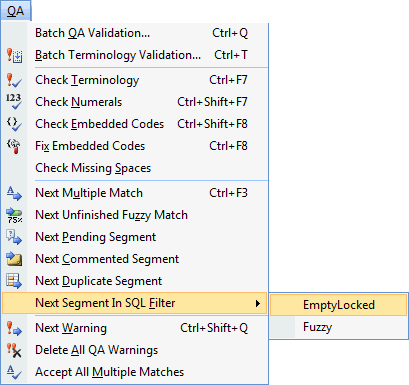
- As an additional option in the Segment Selector:
- Selecting Apply will now display all rows that are either empty or assembled but not locked.

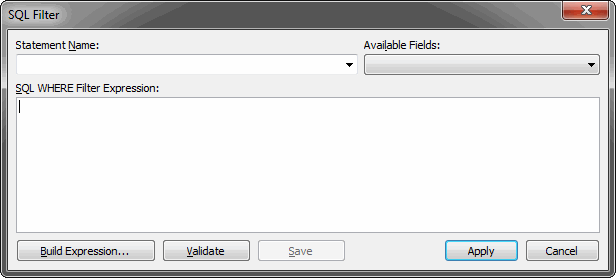
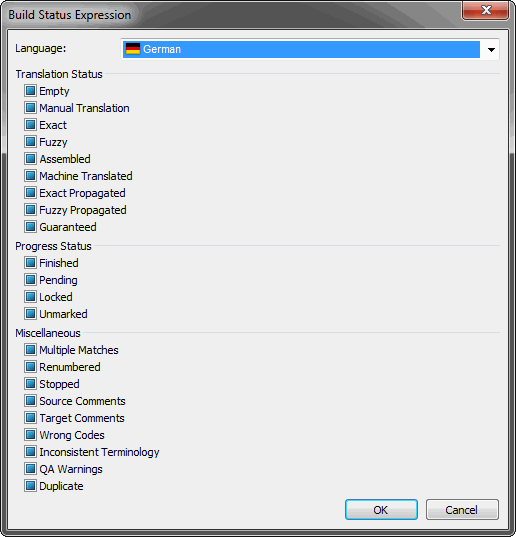
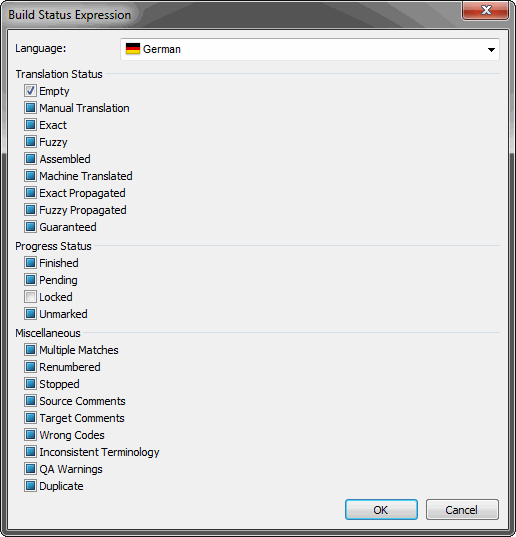
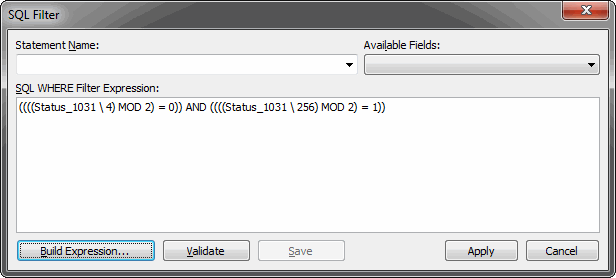
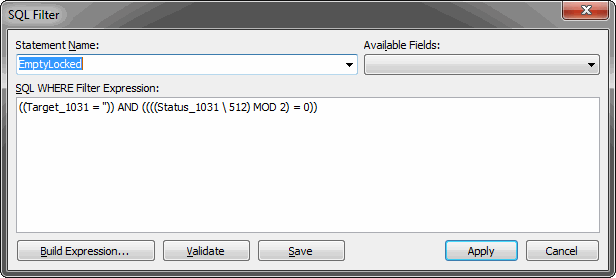
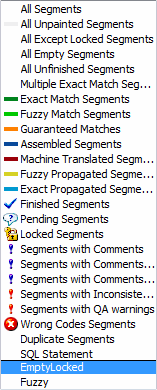
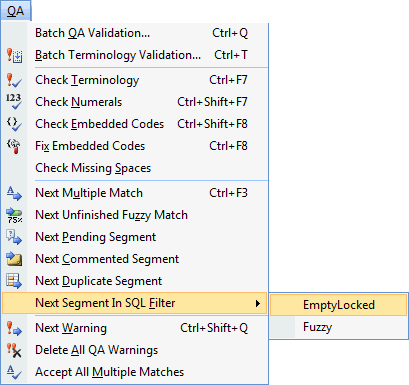
Comments