In some situations, it is a good idea to configure several copies of Déjà Vu to use a single settings file that is placed in a shared location, rather than the default behavior of having an individual settings file for each user on each computer. This can be useful in organizations where several translators work together, because this will ensure that all the users have the same list of clients and subjects, the same configuration for their filters, etc.
In this article, we will see how to share a settings file between several users.
Finding the settings file and copying it to a shared location
The first step in the process of sharing a settings file is to locate the settings file on your computer, and then copy it to the shared location where you want to store it.
To find out how to locate the settings file on your computer, click in the version of Déjà Vu you are using, below:
 Déjà Vu X2 Déjà Vu X2 |
 Déjà Vu X3 Déjà Vu X3 |
| |
|
- Open Déjà Vu X2.
- Access the menu option Tools>Options, then select the General tab, and scroll down to the section called Miscellaneous.
- Click on the entry called Shared Settings Location to highlight it, and then click on the button labelled …
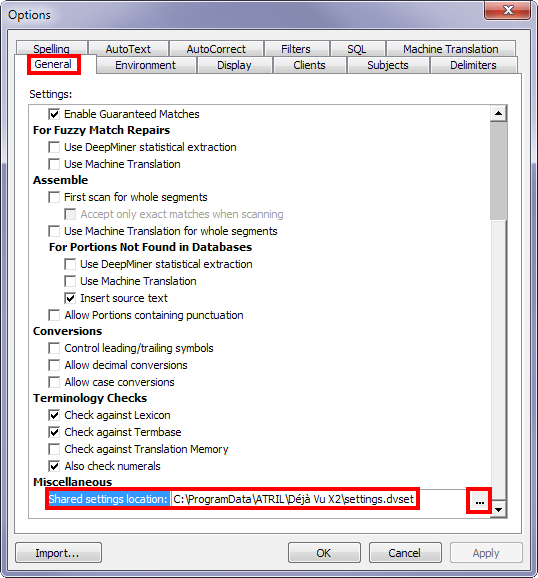
- A file selection dialog window will appear. In it, you will see a file called Settings.dvset. Copy it.
- Paste the file into the shared folder you wish to store it in.
- Open Déjà Vu X3.
- Access the menu option File>Options, then select the General tab, and scroll down to the section called Shared data location.
- Click on the entry called Shared Settings Path to highlight it, and then click on Modify…
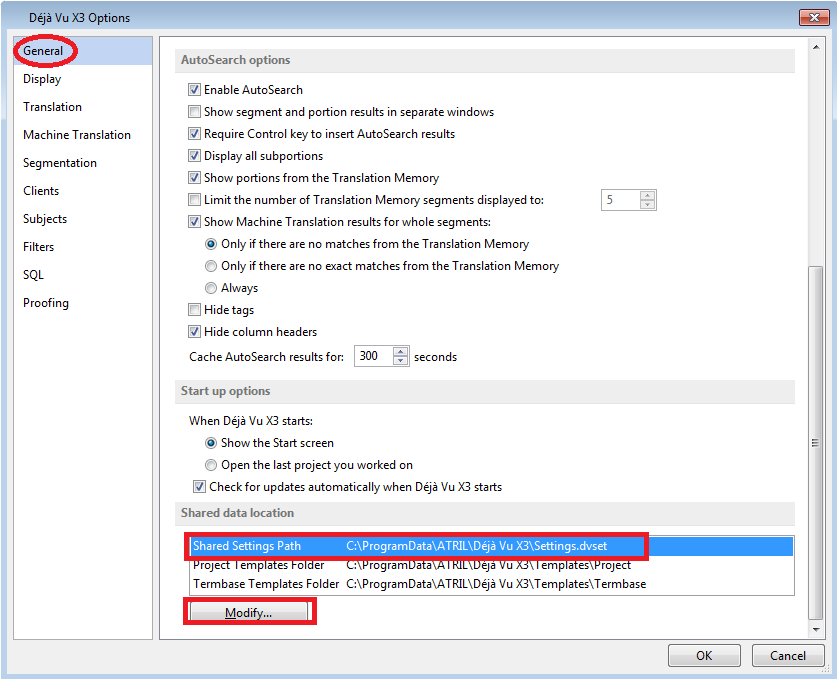
- A file selection dialog window will appear. In it, you will see a file called Settings.dvset. Copy it.
- Paste the file into the shared folder you wish to store it in.
|
Configuring Déjà Vu to use the shared settings file instead of the local one
The next step, after you have placed a settings file in a shared location that can be accessed by all the users who need to access it, is to configure each individual copy of Déjà Vu to use the shared settings file instead of the local settings file.
To find out how to modify the settings of Déjà Vu on your computer, click on the version of Déjà Vu you are using, below:
 Déjà Vu X2 Déjà Vu X2 |
 Déjà Vu X3 Déjà Vu X3 |
| |
|
- Open Déjà Vu X2.
- Access the menu option Tools>Options, then select the General tab, and scroll down to the section called Miscellaneous.
- Click on the entry called Shared Settings Location to highlight it, and then click on the button labelled …
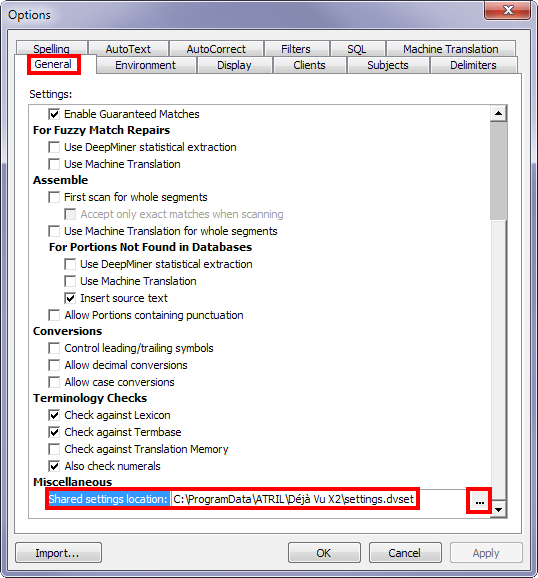
- A file selection dialog window will appear. You can use this dialog to find the shared settings file in the shared folder you put it in, and select it.
- Click on Save.
- Click on OK in the Options window of Déjà Vu X2.
- Open Déjà Vu X3.
- Access the menu option File>Options, then select the General tab, and scroll down to the section called Shared data location.
- Click on the entry called Shared Settings Path to highlight it, and then click on Modify…
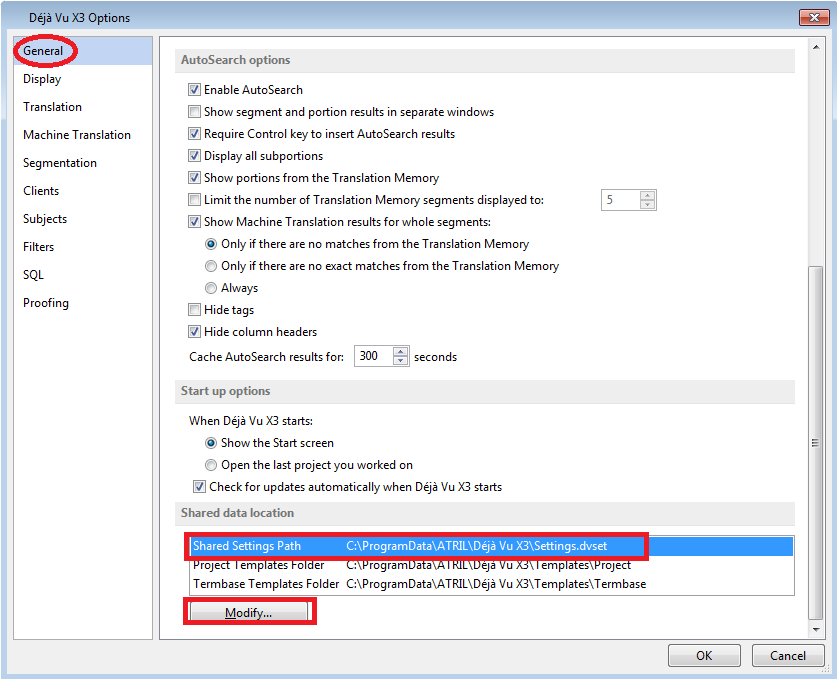
- A file selection dialog window will appear. You can use this dialog to find the shared settings file in the shared folder you put it in, and select it.
- Click on Save.
- Click on OK in the Options window of Déjà Vu X3.
|
After you have completed this process on each user's computer, all the users will have the same client and subject lists, the same filter options, the same segmentation options, and so on. Any changes to these settings made by one user will be immediately seen and used by the other translators.

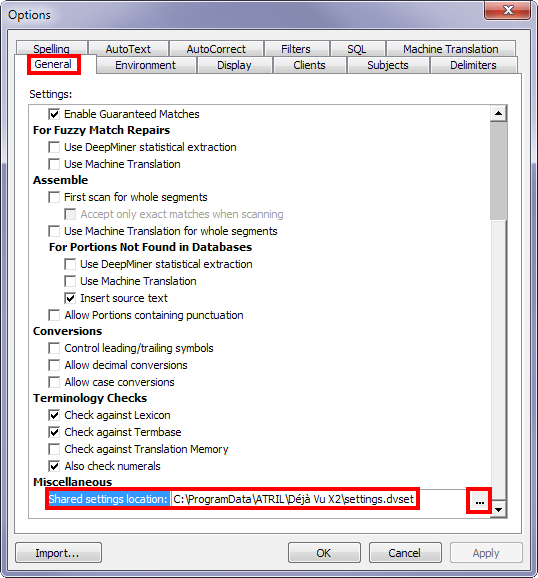
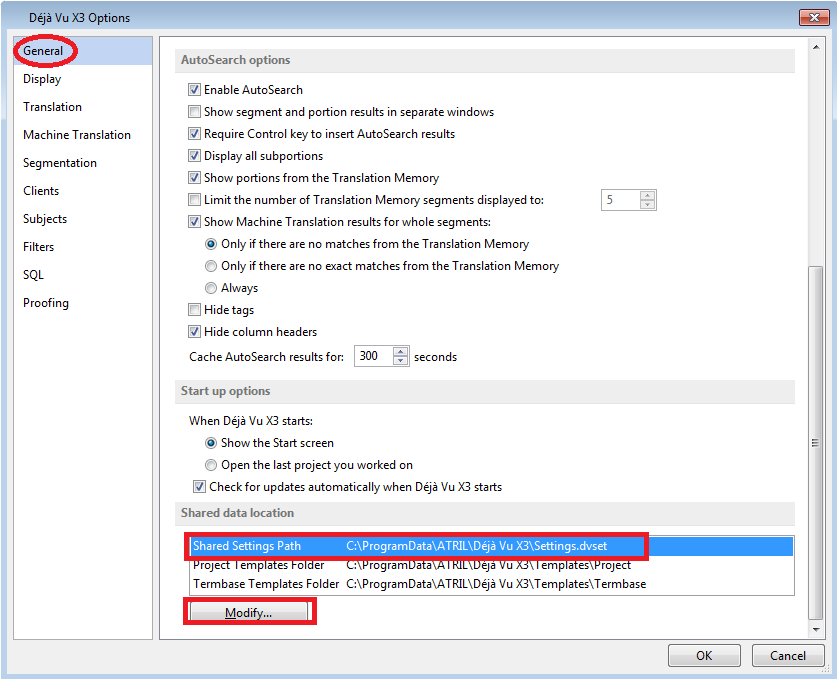
Comments