In Déjà Vu it is possible to assign new keyboard shortcuts to most of the functions accessible through the menus, and it is also possible to reset all the shortcuts to their default values (what they are when you install Déjà Vu).
 Déjà Vu X2 Déjà Vu X2 |
 Déjà Vu X3 Déjà Vu X3 |
| |
|
You can view, modify and reset keyboard shortcuts in Déjà Vu X2 in the following window:
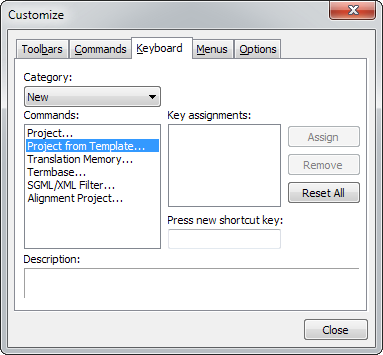
To see this window:
- Access the menu option Tools>Customize.
- Select the Keyboard tab.
It has the following components:
- In the Category combobox, you can select the category of the command whose shortcut you want to change.
- In the Commands box you can see the commands available in the selected category.
- In the Key assignments box you can see the shortcut currently assigned to the selected function, if any.
- In the Press new shortcut key: box you can type in a new key combination.
To create a new shortcut
- Select the function you want and type a new key combination.
- Click on Assign to assign a new keyboard short cut.
- Click on Close.
To delete an existing shortcut
- Select the function you want.
- Click on Remove.
- Click on Close.
To reset all shortcuts to their default values
- Click on Reset All.
- Click on Close.
If resetting the shortcuts doesn't work
It is possible for the keybaord shortcuts to disappear, and for the Reset All function to fail. If that happens, read this.
Modifying keyboards shortcuts in Déjà Vu X3 is similar to doing so in Déjà Vu X2. You do so in this window:
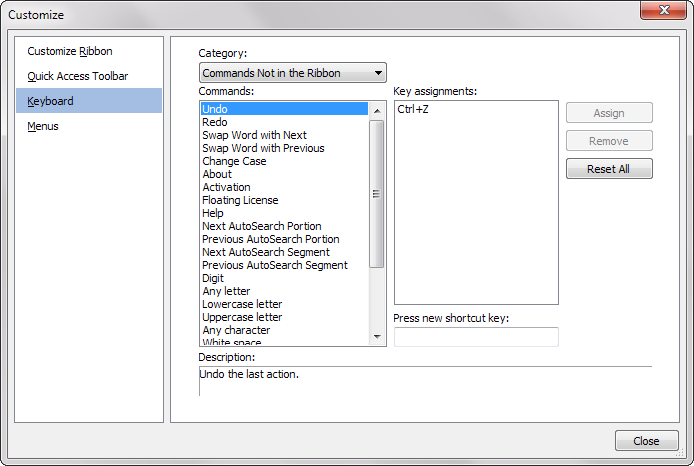
To see this window:
- Access the Customize menu on the Quick Access Toolbar:
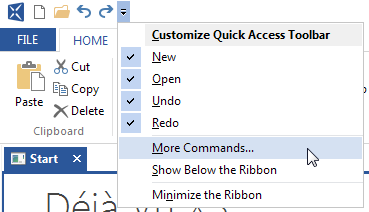
- Select the Keyboard tab.
It has the following components:
- In the Category combobox, you can select the category of the command whose shortcut you want to change.
- In the Commands box you can see the commands available in the selected category.
- In the Key assignments box you can see the shortcut currently assigned to the selected function, if any.
- In the Press new shortcut key: box you can type in a new key combination.
To create a new shortcut
- Select the function you want and type a new key combination.
- Click on Assign to assign a new keyboard short cut.
- Click on Close.
To delete an existing shortcut
- Select the function you want.
- Click on Remove.
- Click on Close.
To reset all shortcuts to their default values
- Click on Reset All.
- Click on Close.
|
If resetting the shortcuts doesn't work
It is possible for the keybaord shortcuts to disappear, and for the Reset All function to fail. If that happens, read this.

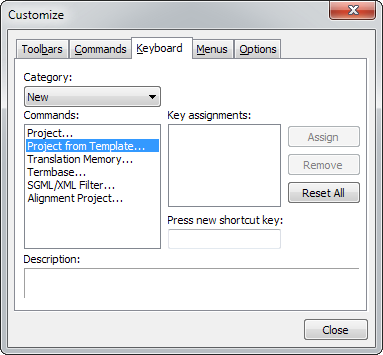
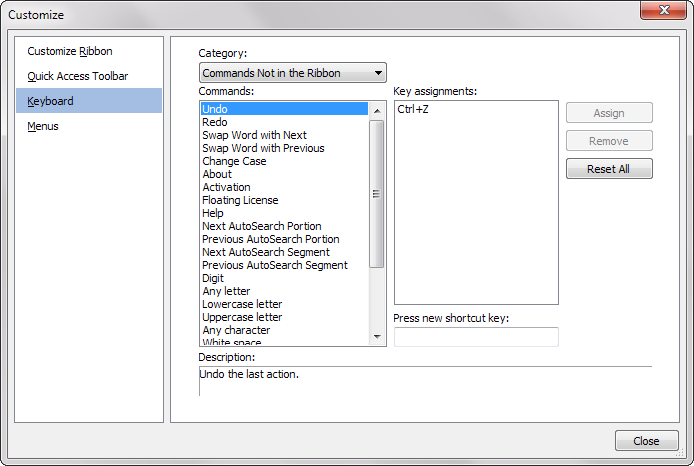
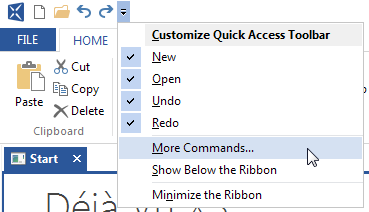
Comments