Default filter options
You can change the default import options for each filter used by Déjà Vu. Déjà Vu has a list of file extensions that it will recognize, and each of these extensions has a filter assigned to it and a set of options that will be used with that filter by default. This is what determines what filter is used by Déjà Vu automatically when you add a new document to a project, and the options that are used by default with that filter.
You can edit this list: you can add new file extensions so that Déjà Vu will recognize your documents automatically and use the right filter to import them, you can change the default filter being used for any pre-defined file extension and you can change the filter options for any pre-defined extension if you find that you often need to change the filter options when you import new documents.
Click on the version of Déjà Vu you are using, below:









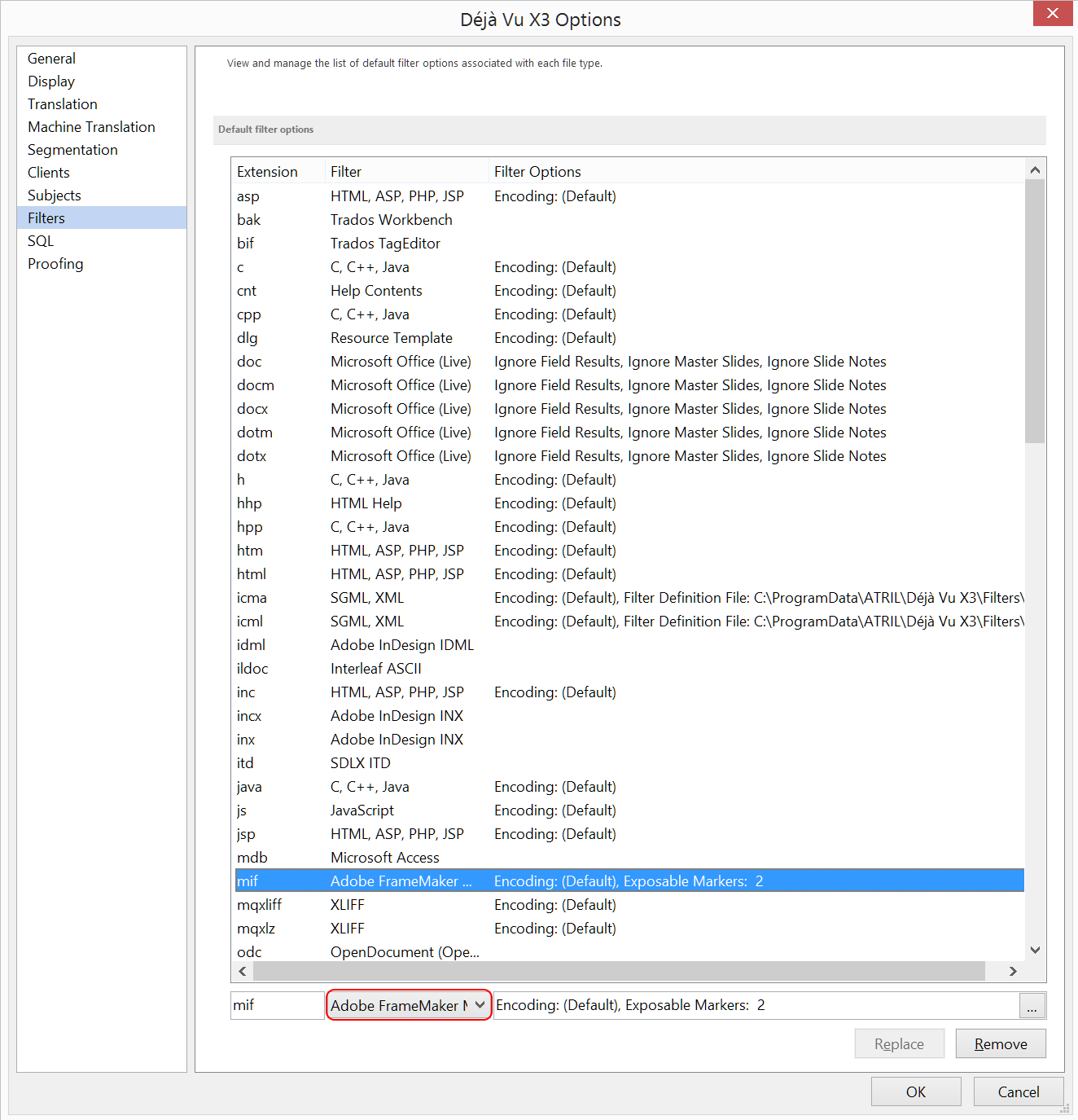



Comments