- Open the Termbase you want to add an attribute to in Déjà Vu.
- Access the Home section of the ribbon, and click on Properties.
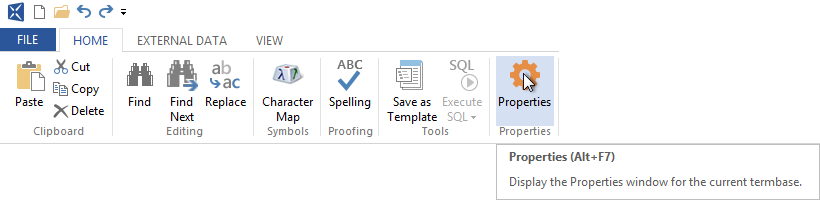
- When the Termbase Properties dialog appears, select the Attributes tab.
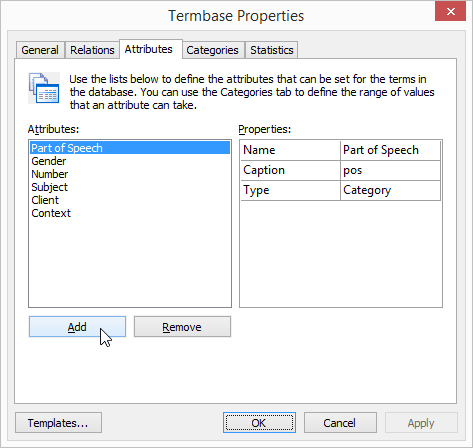
- Click Add.
- A new attribute will be created, ready for you to configure. To do this, click on the attribute in the list of Attributes, and the attribute's information will appear.
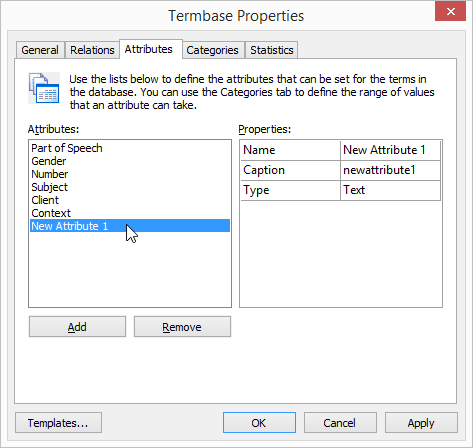
- Click on whatever field you want to edit to change it:
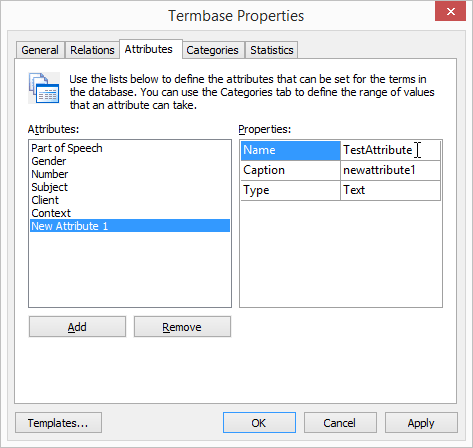
- The Name and Caption fields you can type text into. The Type field is a list that you can choose from.
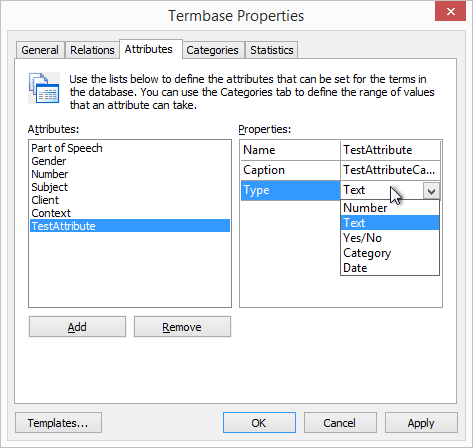
- The different types that are available are:
- Number: This means that the attribute will hold a number.
- Text: This means that the attribute will hold text. You can use this to add notes or definitions to terms in a Termbase.
- Yes/No: This is what is called a Boolean value. You can use this to create an attribute which can only have yes/no, or true/false, values.
- Category: this allows you to specify if the term belongs to a category. You can see what categories are available, and add or remove them, by selecting the Categories tab.
- Date: this allows you to add a date to a term.
- Once you have configured the available fields of the new attribute you have created, click OK to accept the changes and add the attribute to the Termbase.
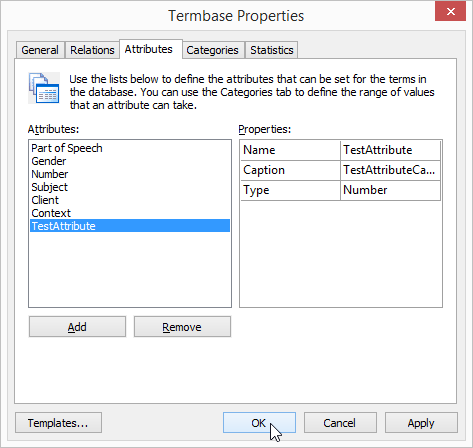
- Once the new attribute has been created you can edit any individual term in the Termbase by selecting the term and clicking Edit.

- The Edit Term dialog will appear, showing all the Attributes available for the term, and here you can edit the attributes for the term.
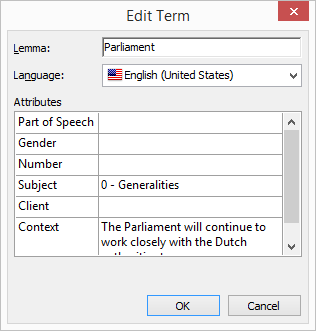
How to add a new attribute to a Termbase
Have more questions? Submit a request

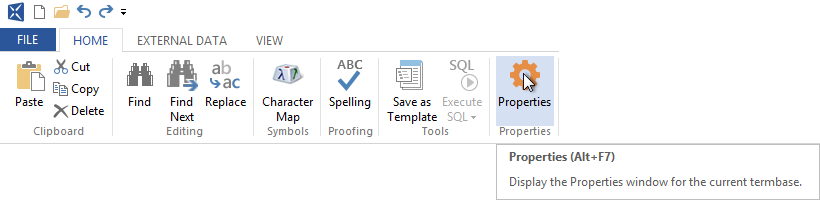
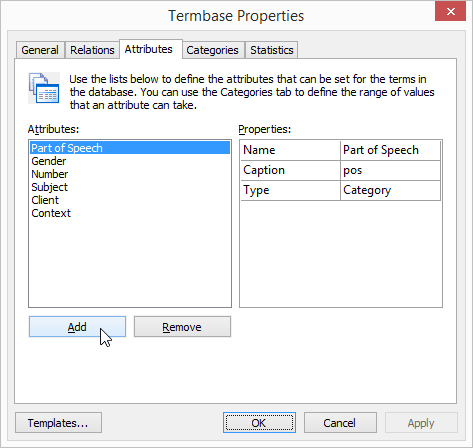
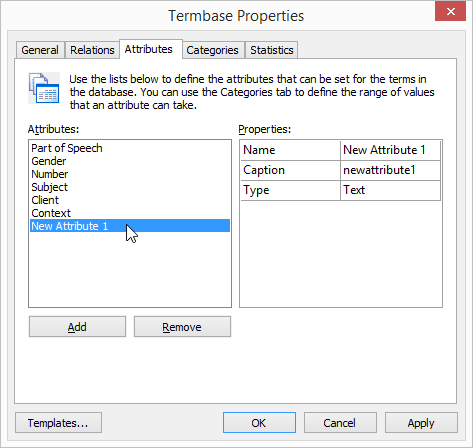
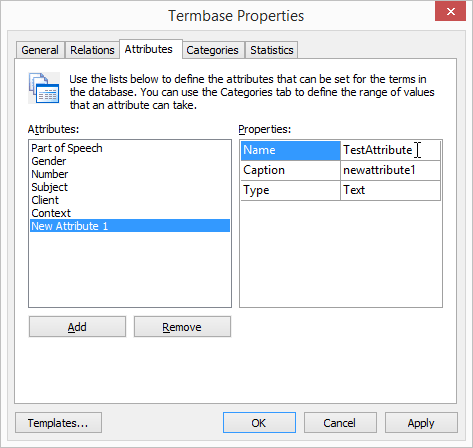
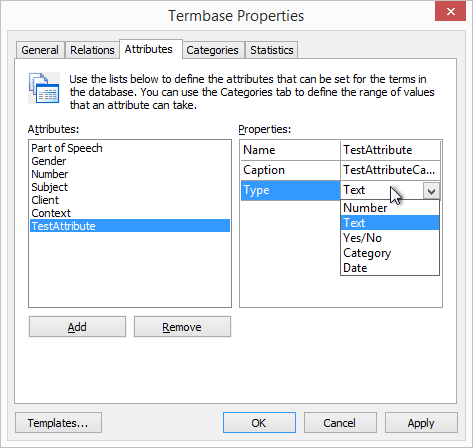


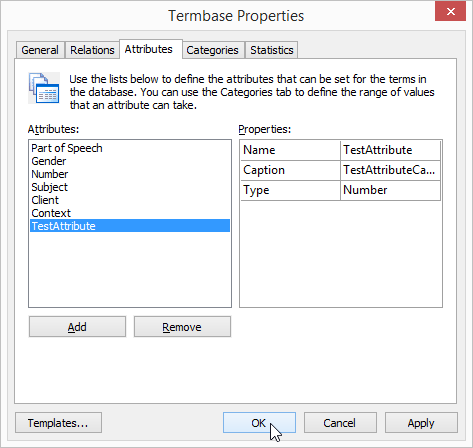

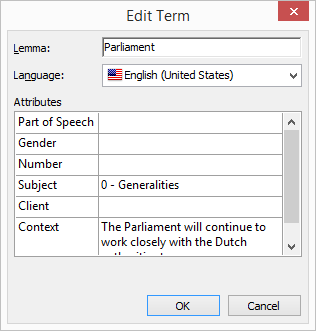
Comments