To run an application or a script as an Administrator:
- Right-click on the icon of the program or the script you need to run as an Administrator.
- In the menu that pops up, look for an item called Run as an Administrator.
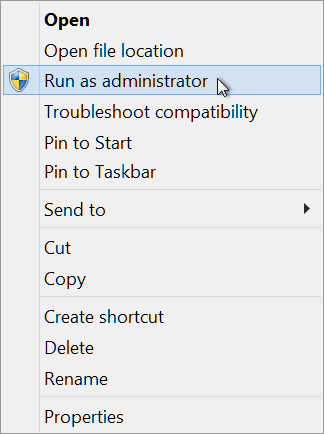
- Click it.
- A dialog from Windows User Account Control will appear:
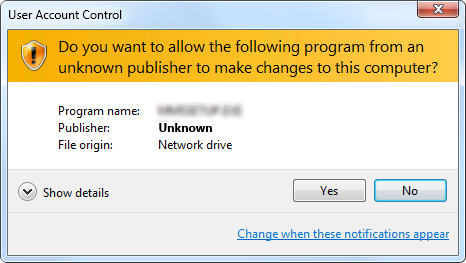
Click Yes.
Depending on your computer's configuration, and likely if you are on a corporate or institutional network, you may instead be asked to enter a username and password:
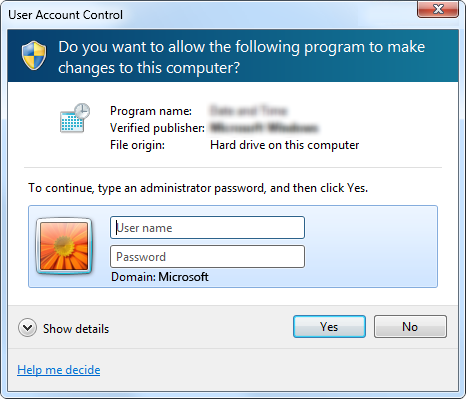
The username you type here must be for a user account that has Administrator privileges. If you do not know what username to use here, ask your IT personnel for assistance. - After that, the application or script will run, with Administrator privileges.

Comments