To export terms from the TEAMserver Termbase, you must first search for terms in the Termbase by specifying Search Criteria, and then you will be able to export the terms returned by the search. To do this:
- Access the Termbase section of the Admin website.
- Specify criteria for the search of the Termbase (in this examples, we will search for terms in which the source language is any variant of English):
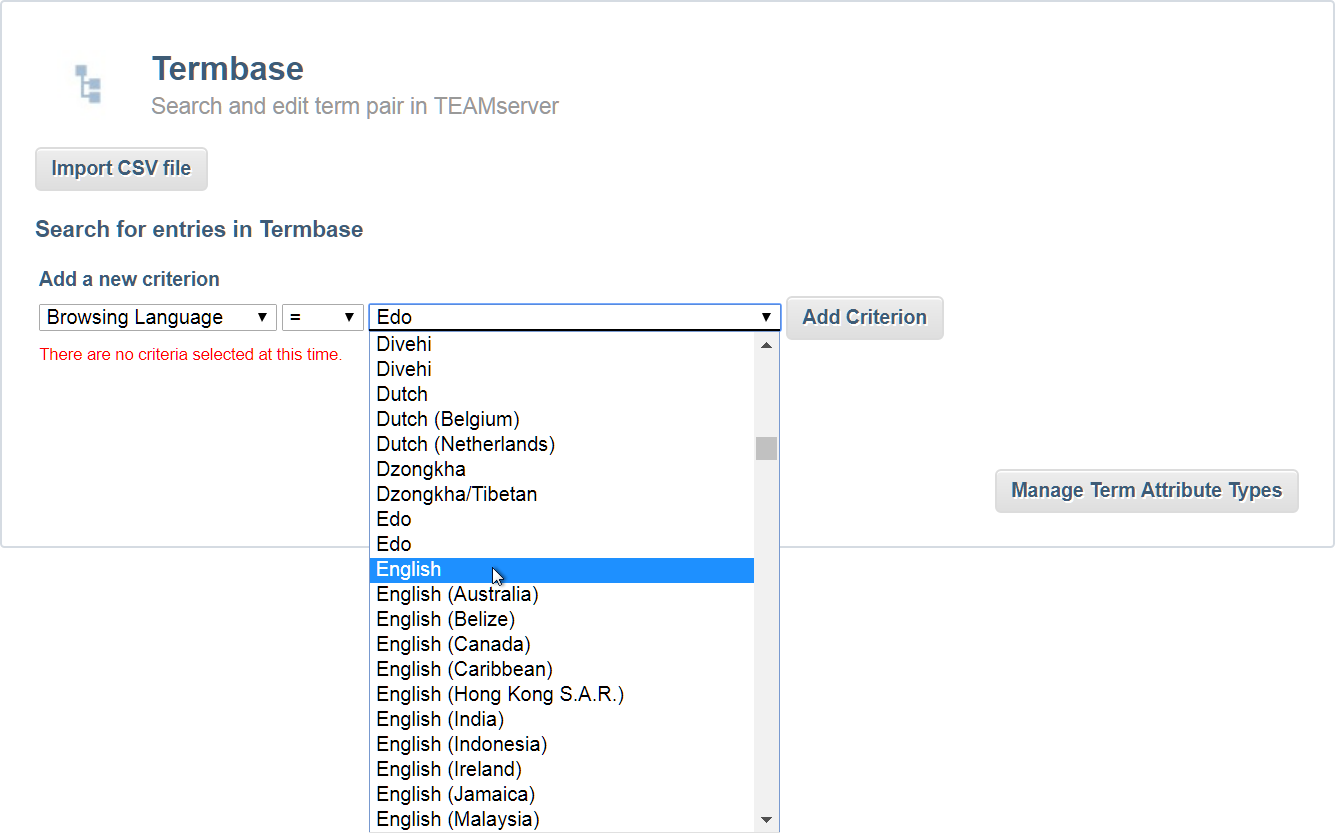
- Click Get Terms:
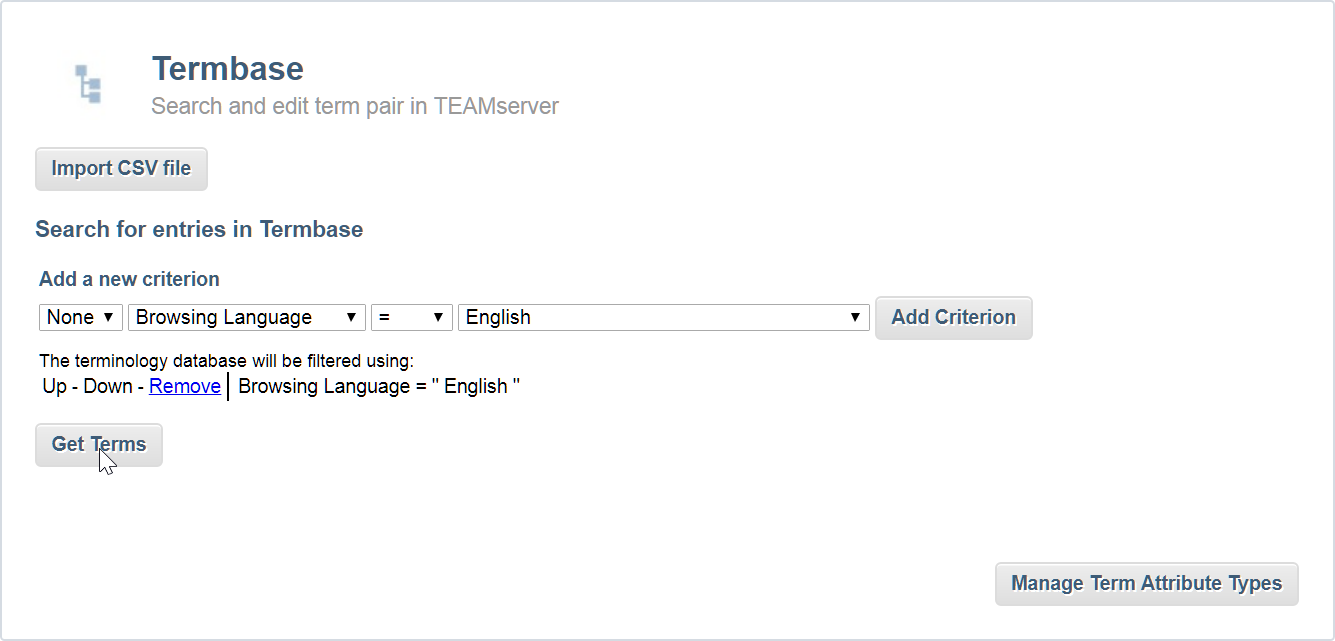
- When TEAMserver returns the list of terms it has found, scroll down to the bottom of the page, and then click Export CSV file:
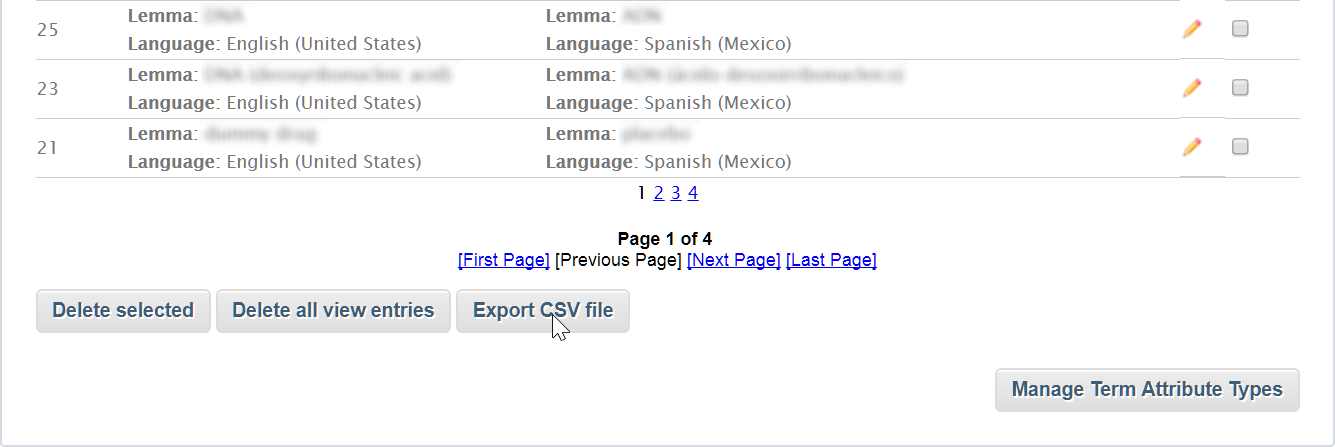
- The Export the Termbase view to CSV page will appear.
Here you will specify the information that you want to export from the TERmbase to the CSV file. You can think of the CSV file as a table. Each Field is a column in the table. You must tell the TEAMserver what columns you wan to add to the CSV file, and what information they should contain.
In this example, we will export a very simple CSV file, which will have English terms in one column, and Spanish translations in the other column. - First, click on the list labelled Field, and select the item Main Lemma:
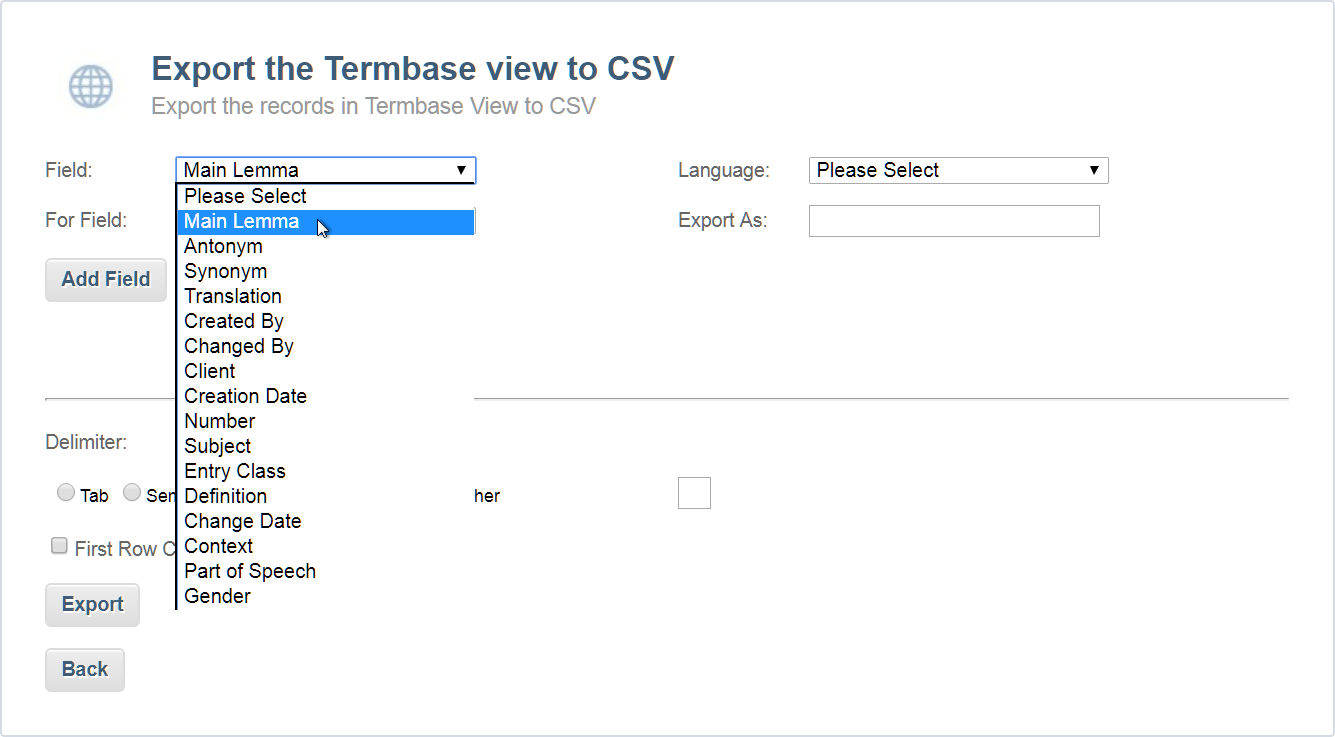
- Then specify the language of the terms that will be added to the Main Lemma field by clicking on the list labelled Language, and select the item English (United States):
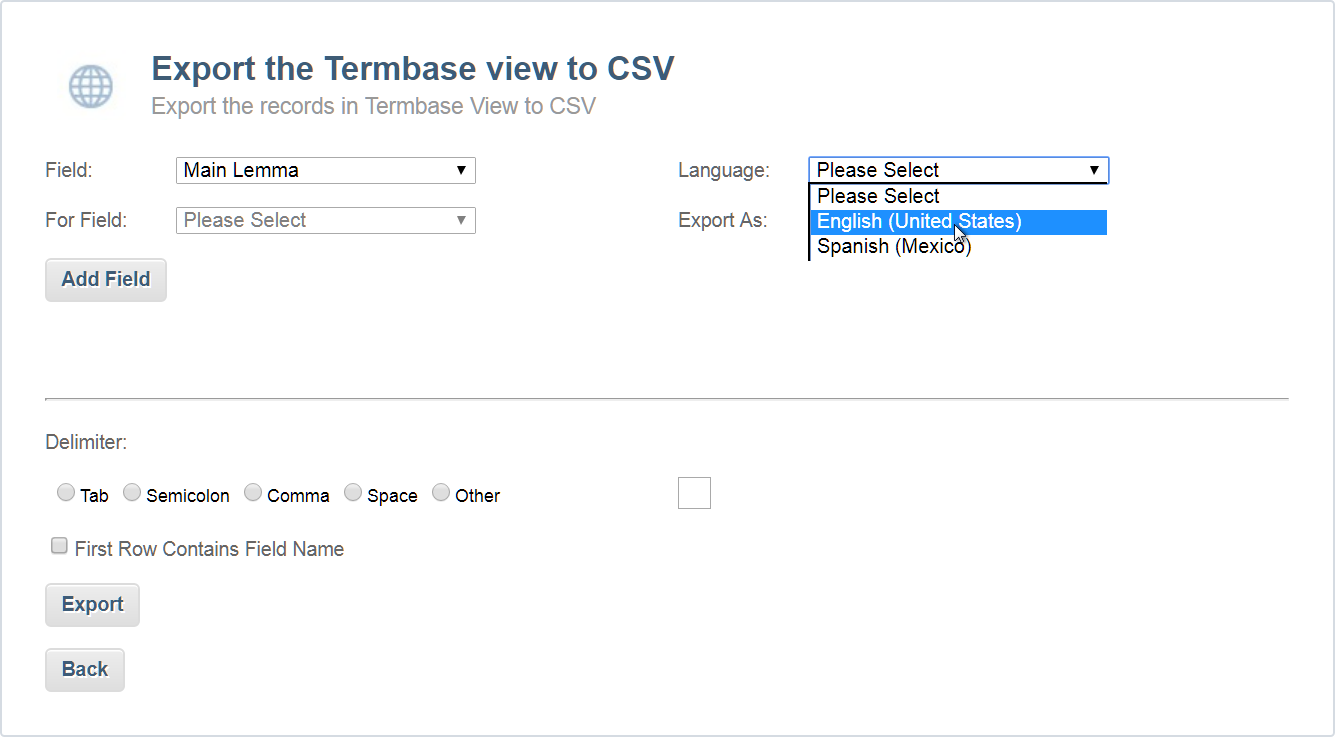
- Finally, specify a name for the field. This will be the title of the corresponding column in the exported CSV file. To do so, type the name in the textbox labelled Export As:
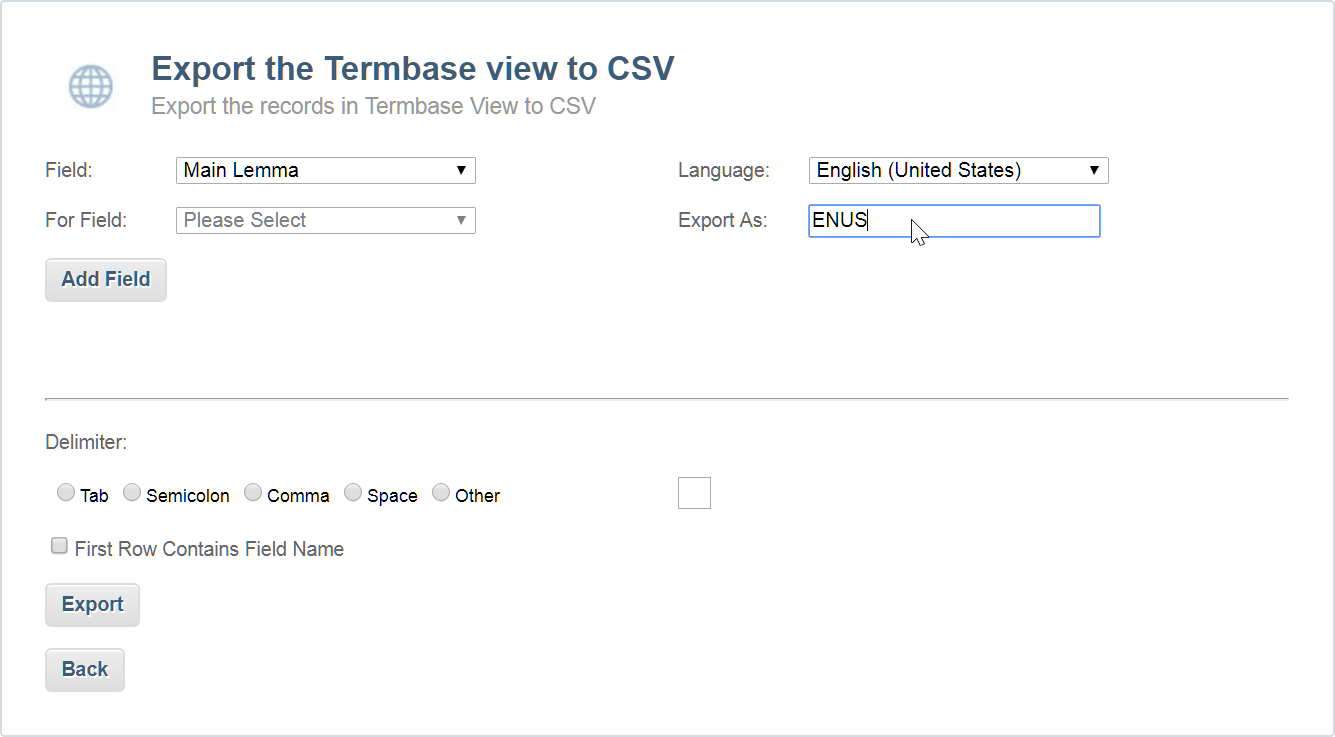
- Once you have finished configuring the field, click Add Field. The field will be added to the list of fields that will be exported:
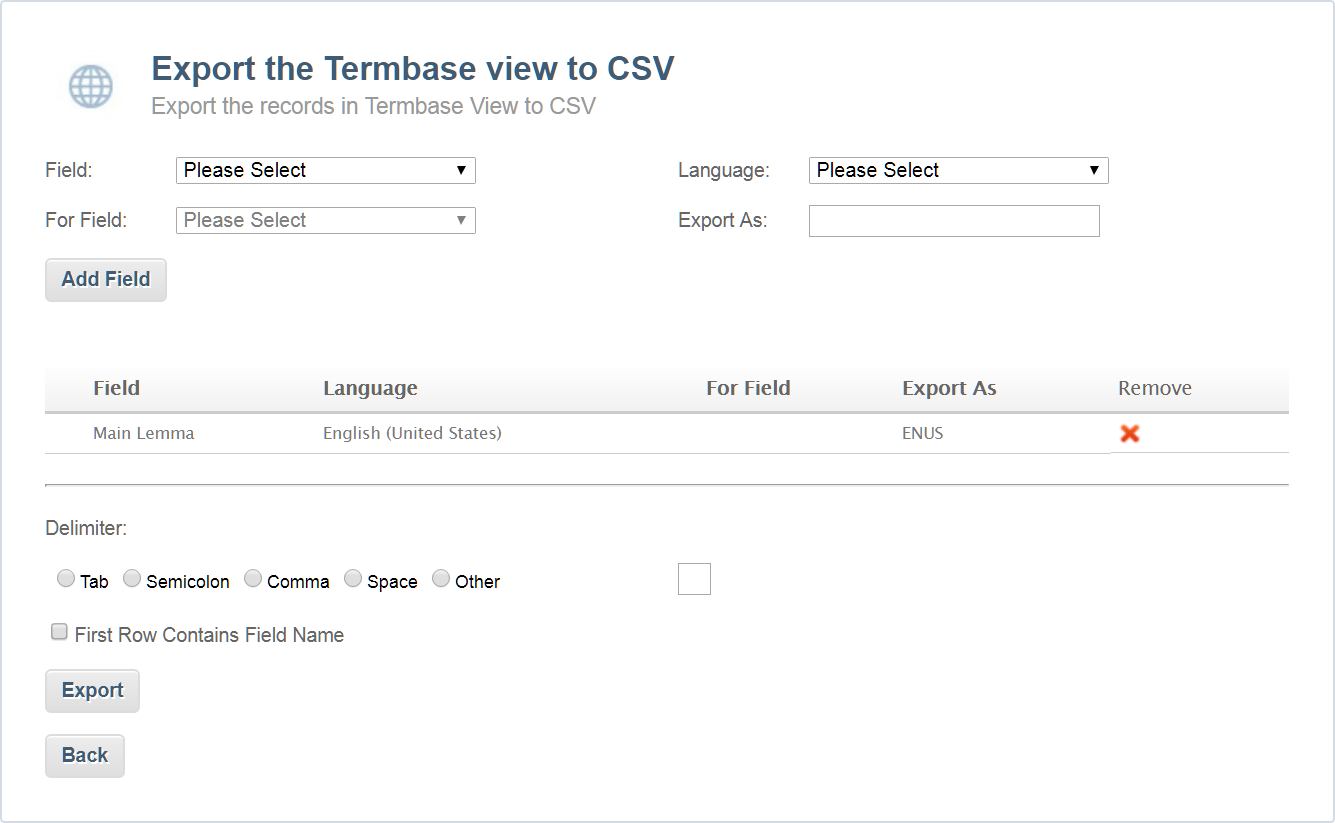
- Now, configure the field that will contain the Spanish translations for the Main Lemma:
- In the Field list, select Translation.
- In the Language list, select Spanish (Mexico).
- In the Export As box, type ENMX.
- If you configure a Translation field, you must specify what it is a translation of. To do this, in the For Field list, select ENUS.
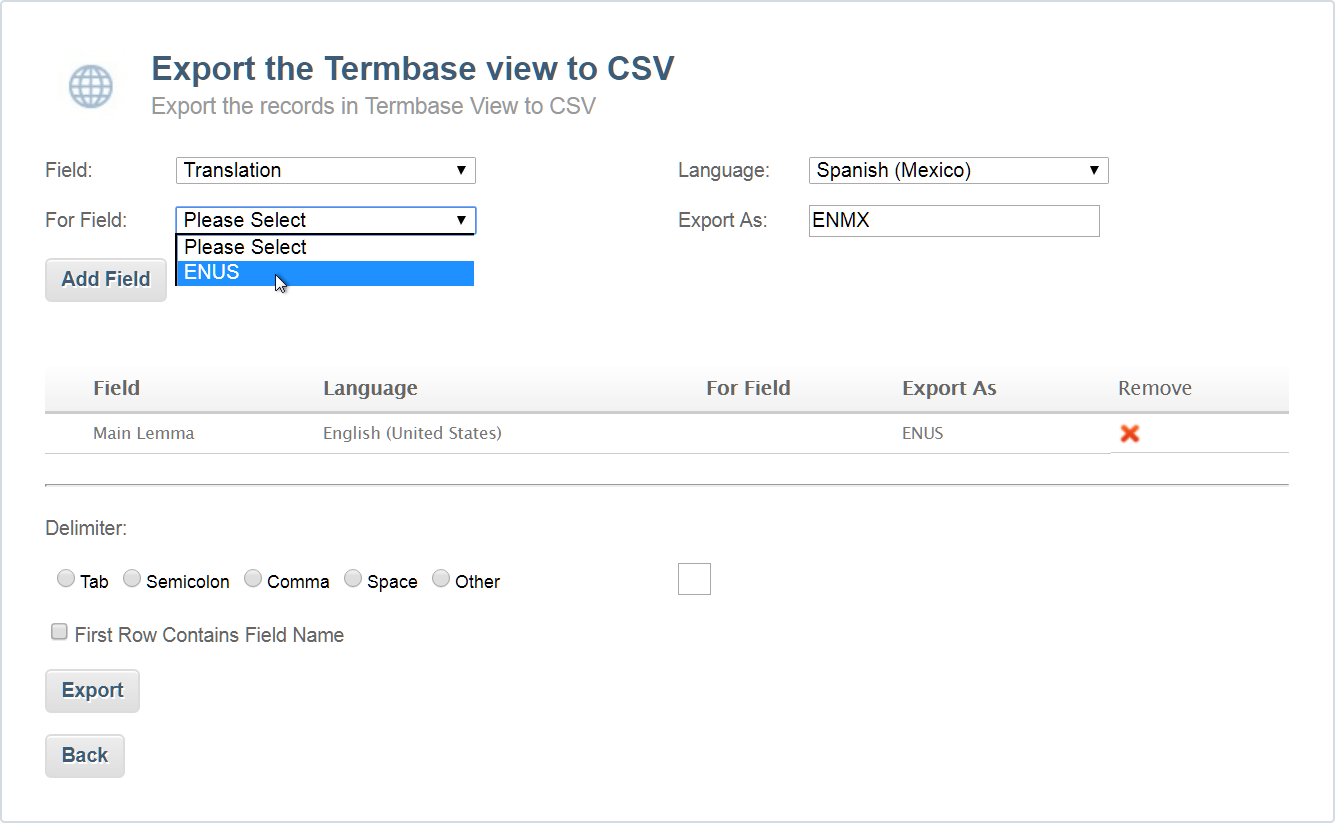
- Once you have finished configuring the field, click Add Field. The field will be added to the list of fields that will be exported.
- You must also specify a Delimiter. This is a symbol that will be used to delimit individual entries in the exported CSV file from each other. The most commonly used Delimiter is the Comma:
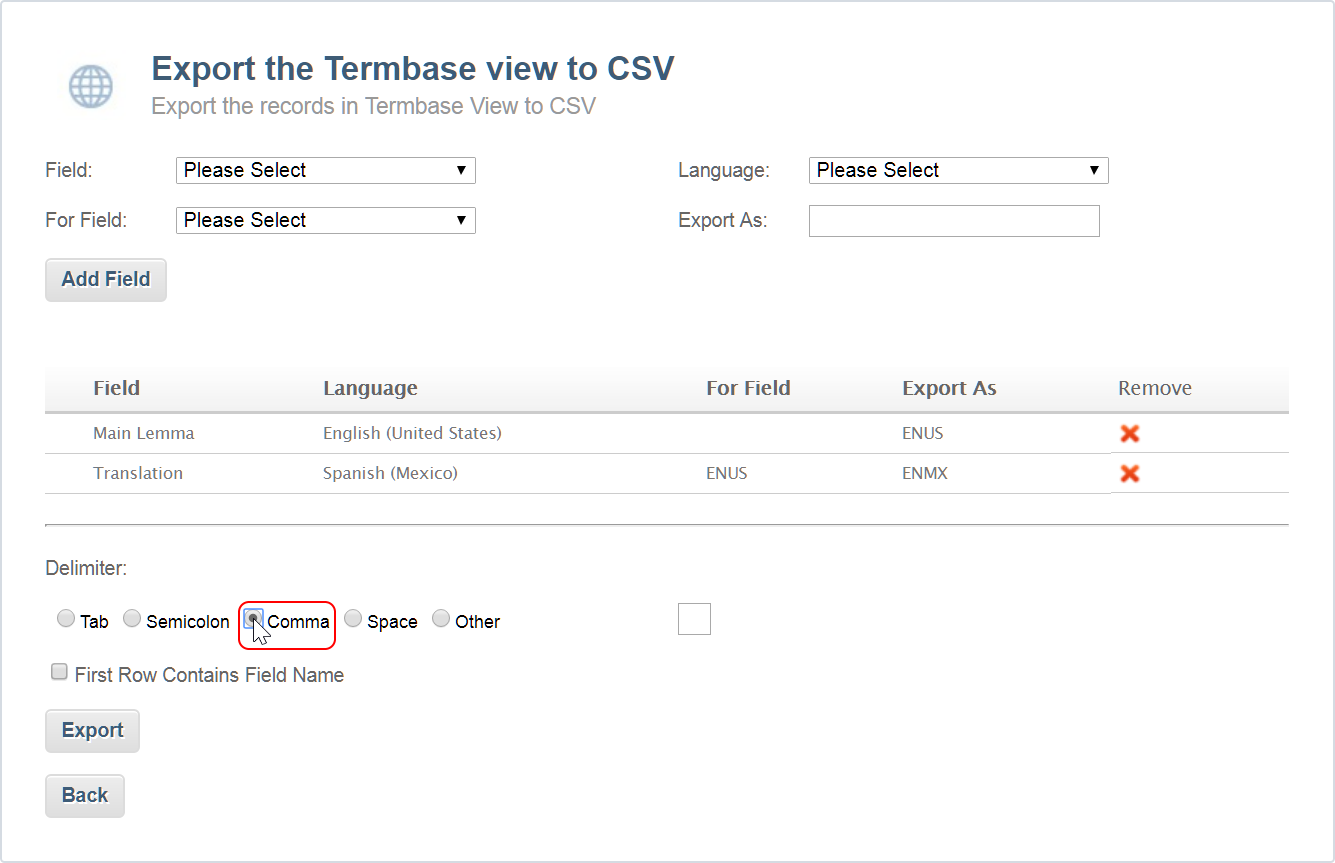
- You can also enable the option First Row Contains Field Name. This will add the Export As names of the fields to the top of the corresponding column in the exported CSV file, as a title. Otherwise, the columns will be created, but will not have titles. The exported CSV file can be used either way, but if you add titles to the columns it will be easier for others to use.
- Click Export:
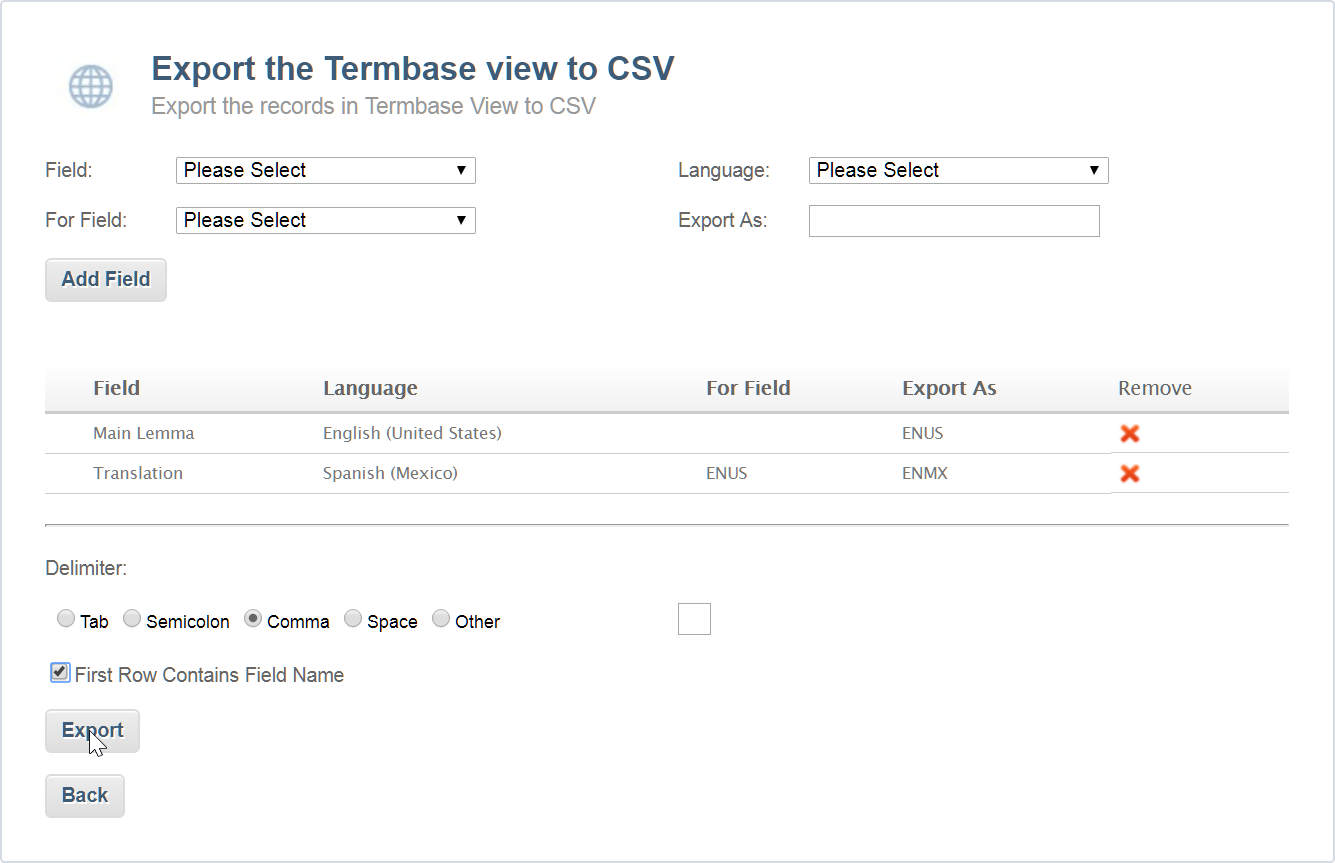
- TEAMserver will generate a CSV file using the fields you have specified, and it will then be automatically downloaded. The file will be named TermbaseExport.csv:
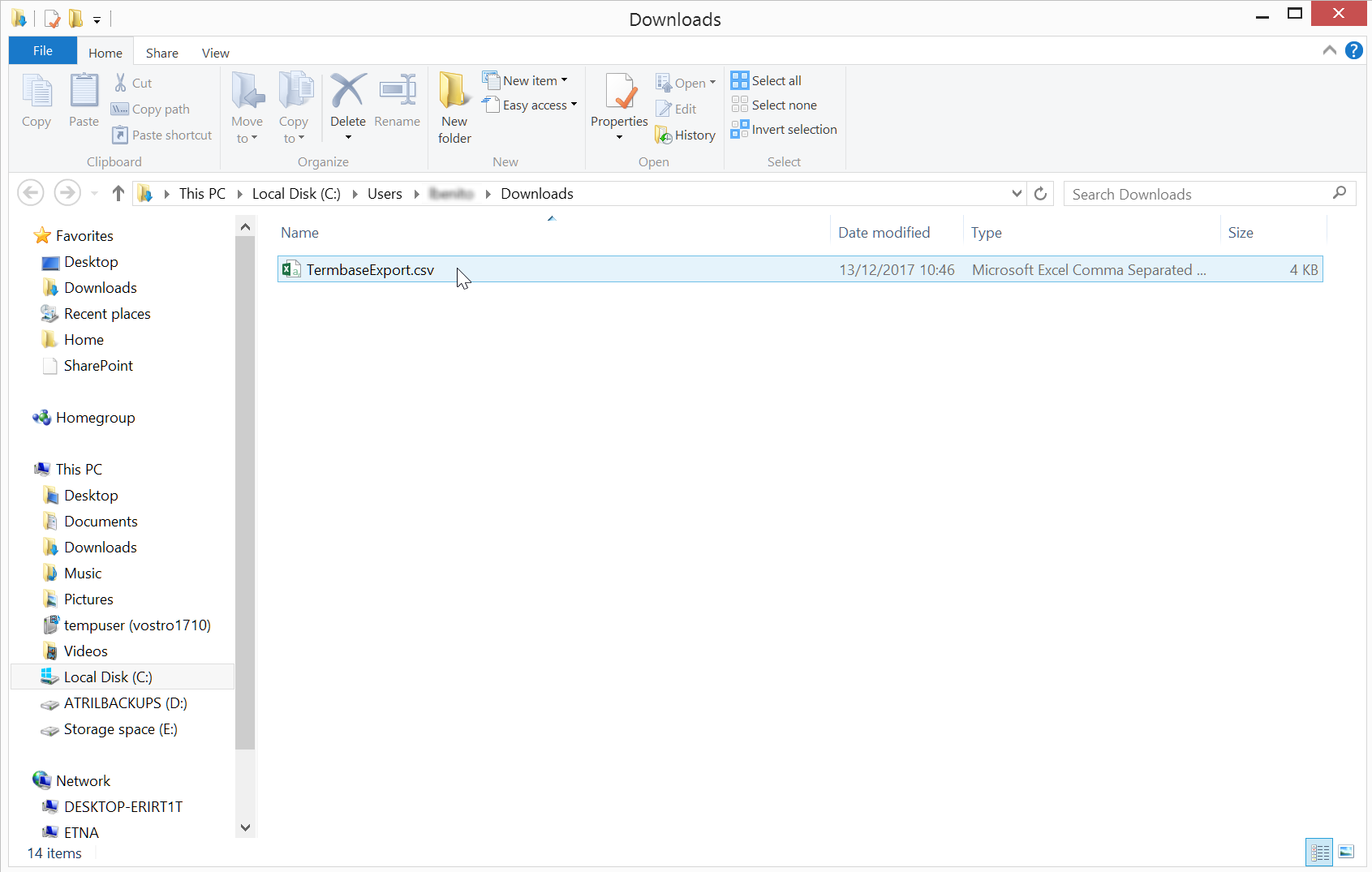

Comments